How it works
Browse AI is the first AI-powered web automation software that learns to perform data extraction, monitoring, and automation tasks on the web simply by observing someone perform the actions once.
There are 3 ways to use Browse AI:
Choose a prebuilt robot. You're set.
Every week, we create new prebuilt robots for our most popular use cases. Using a prebuilt robot typically takes 2 clicks and less than a minute.
Do it yourself.
No coding needed.
Anyone can use Browse AI to extract or monitor data from any website. We've made it as simple and quick as possible.
Have a specialist setup
your web automation.
We're offering free setup and onboarding support to all users on Team and Company plans to make sure you have a great experience.
Let's go through a custom automation example (without using prebuilt robots)
You want to be notified when somebody tweets specific keywords ("browser automation", in our example) so you can reply to them with a link to your product and potentially gain a new customer.
You're going to record a new task to monitor Twitter search results.
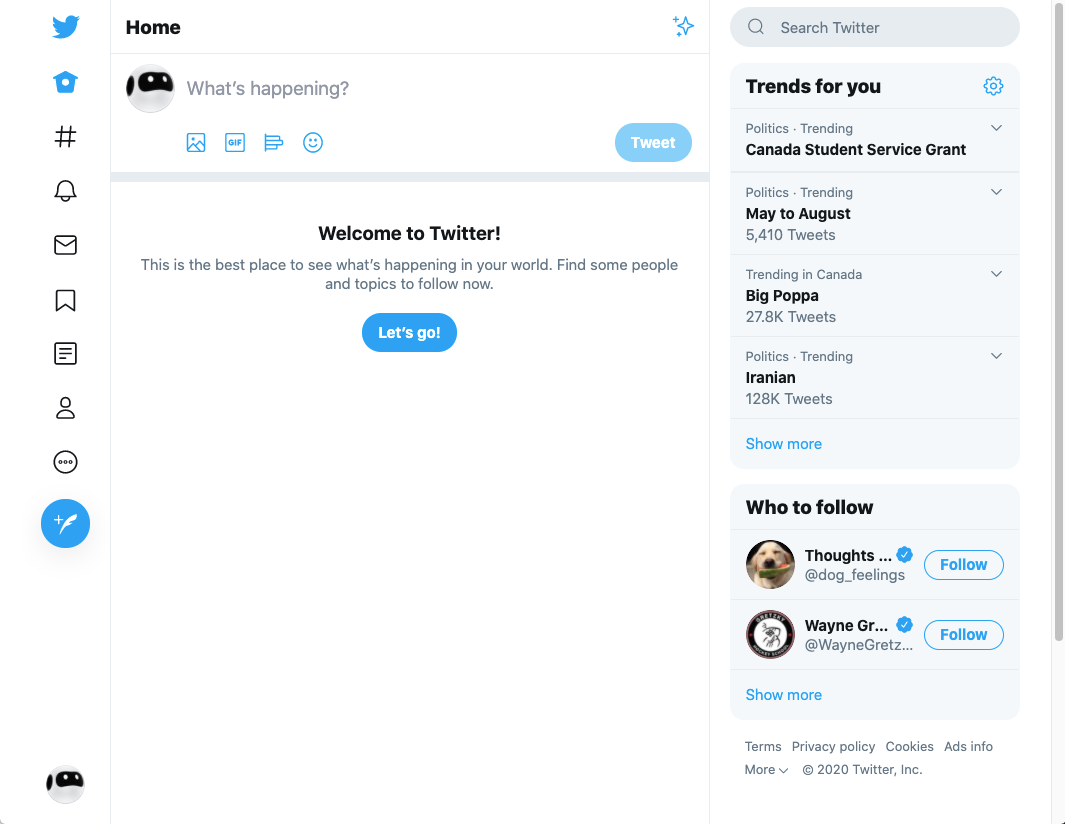
We're recording now
The page is refreshed and you can now see Browse AI Recorder on the screen recording your actions.
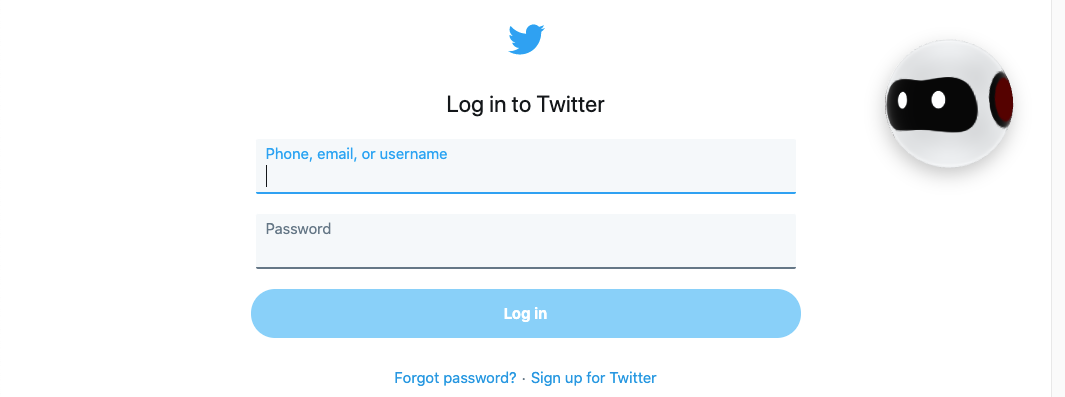
Login as usual
Many sites, including Twitter, require you to log in before you can use their functionalities. You just login as usual.
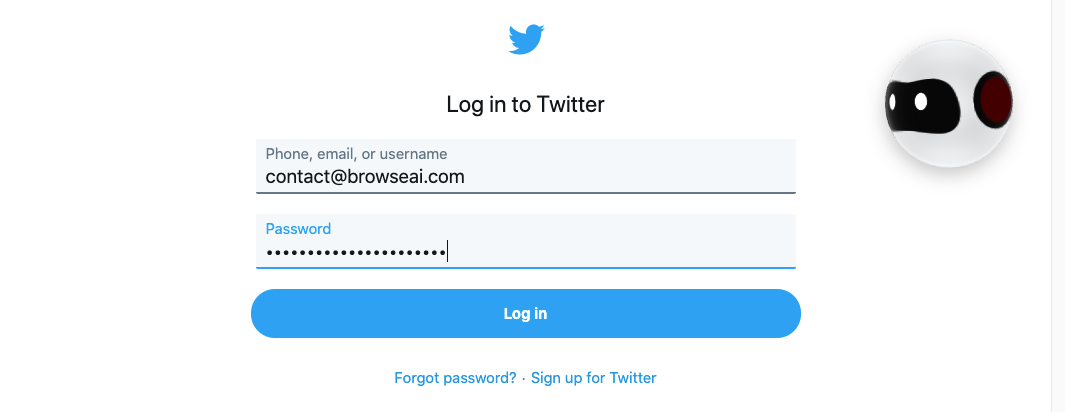
Search
What's something people tweet about when they need a product like yours?
"browser automation"
Let's search.
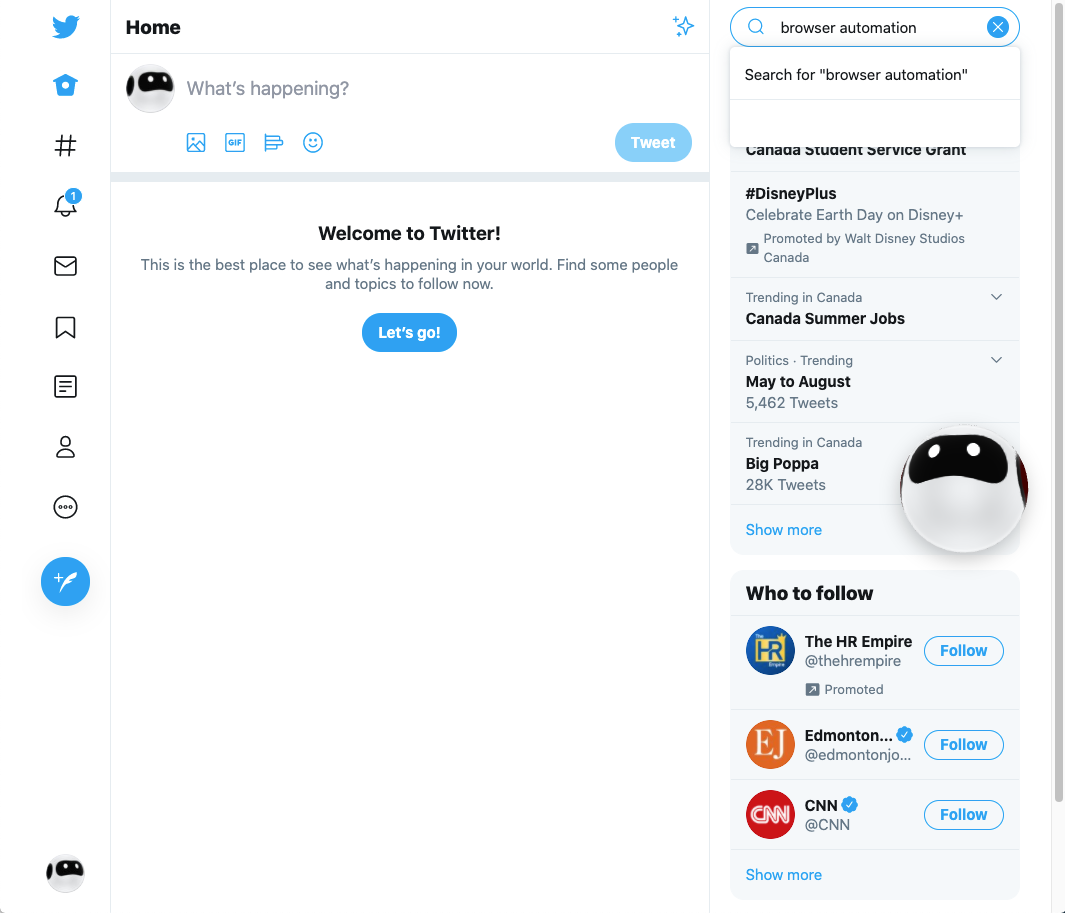
Take a screenshot of the results
Here it is: The top recent tweets about browser automation.
Now, you need Browse AI to capture a screenshot for you.
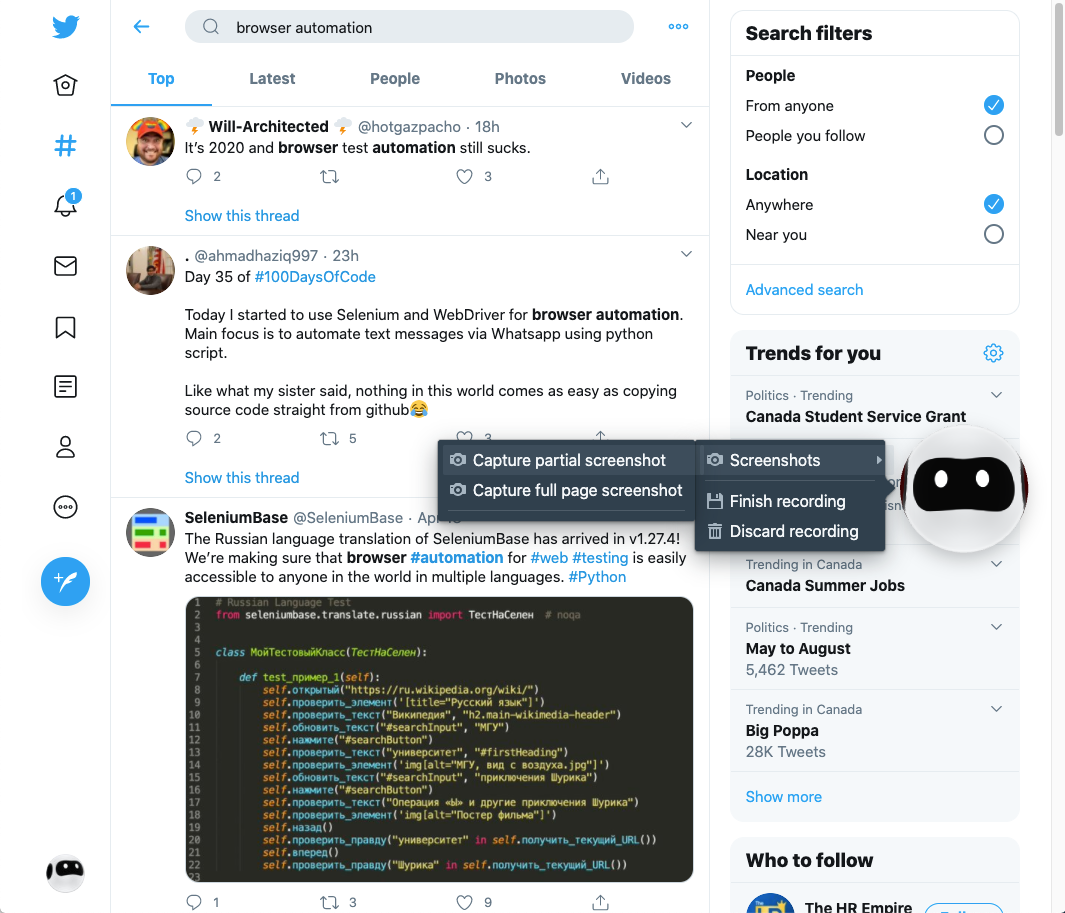
Finish recording
That's it! We've trained and built a new robot. Now, we need to save it and set it up.
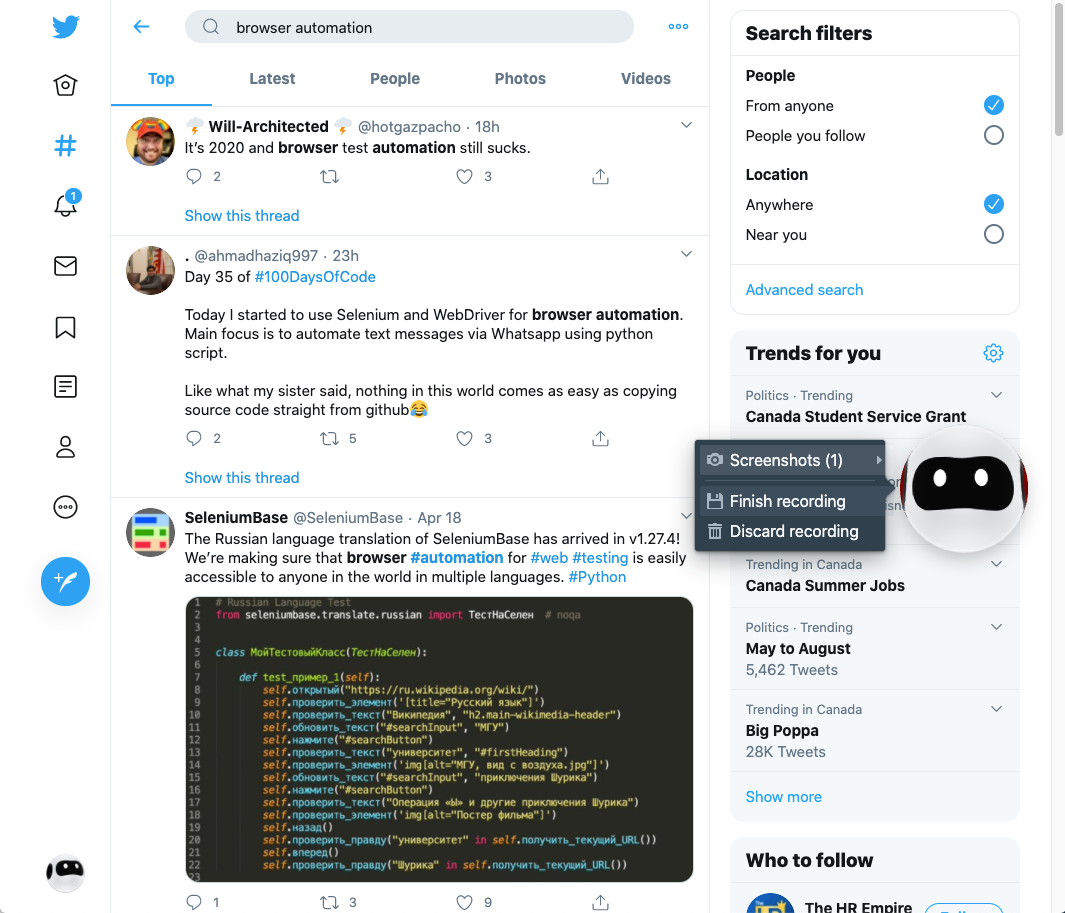
Quick setup
Once you finish recording, you'll be navigated to your Browse AI dashboard to setup the new automation.
Name the robot and schedule it to run every hour, day, week, or month.
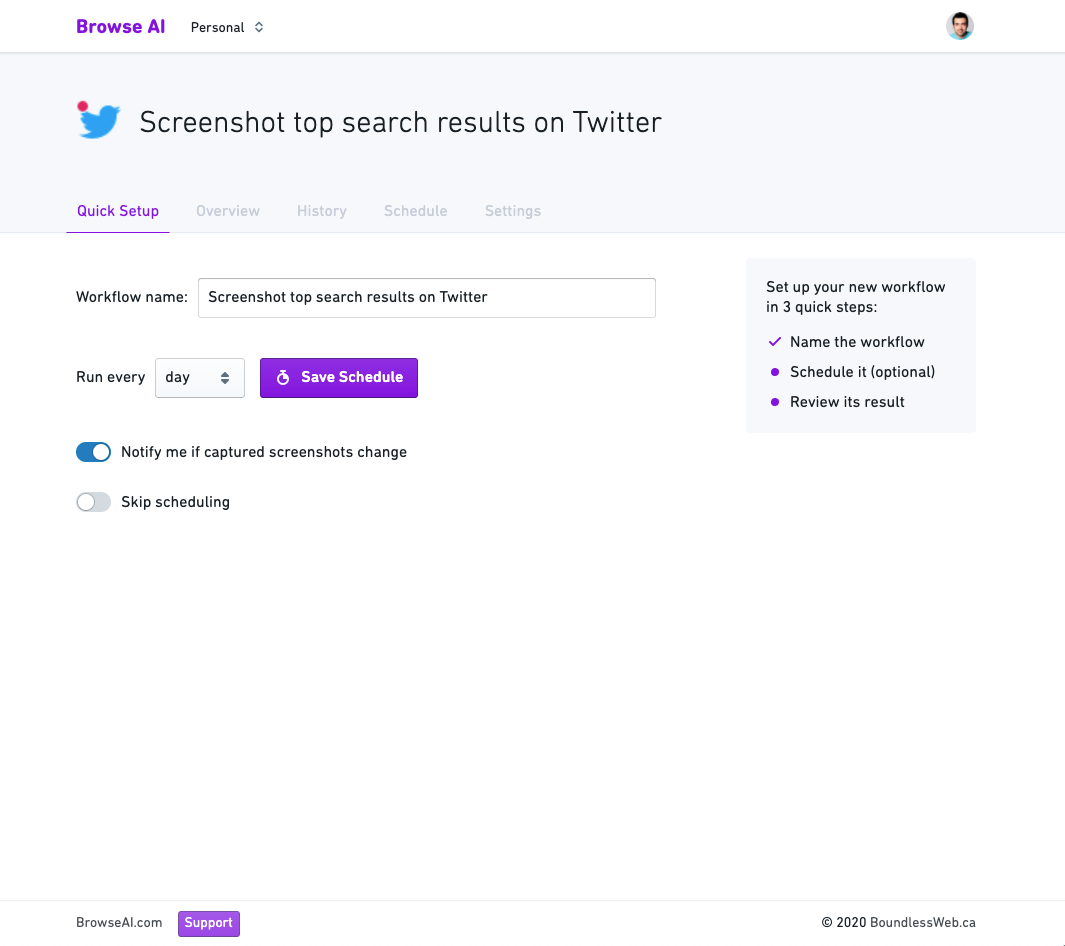
Your automation's ready!
That's it! You built a new robot and set up an automation.
You can browse your dashboard or close it. The robot will run tasks on schedule and you'll be notified if the captured content changes.
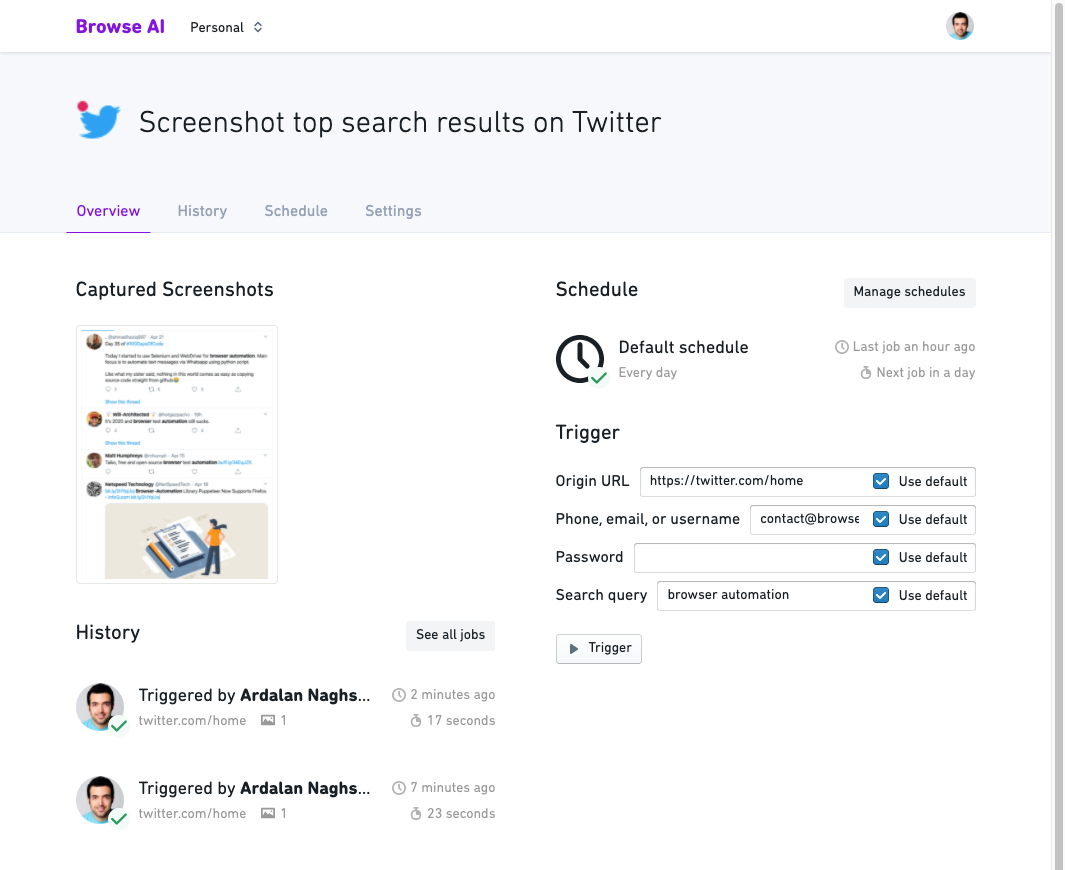
Email notification
The robot keeps running your tasks on schedule and once it detects new tweets, it sends you an email notification.
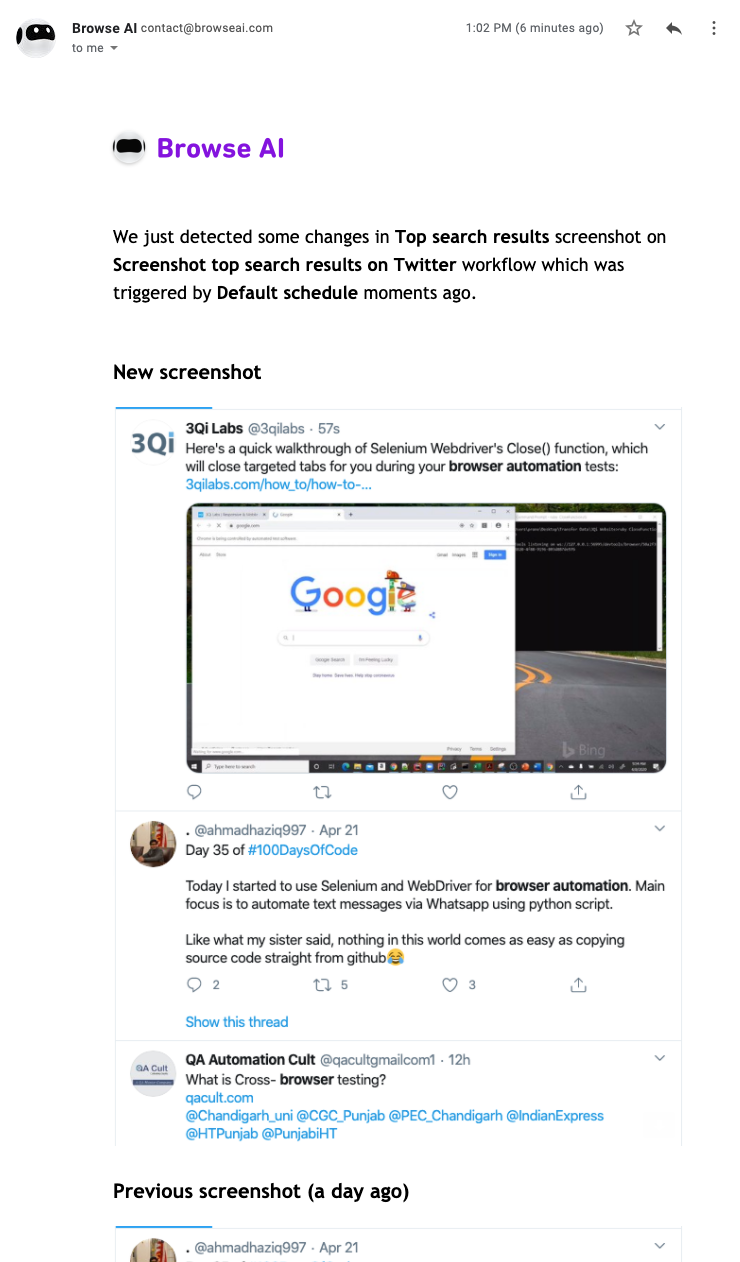
Compare screenshots
If you click on the link in the email, you can see before/after screenshots and highlighted changes.
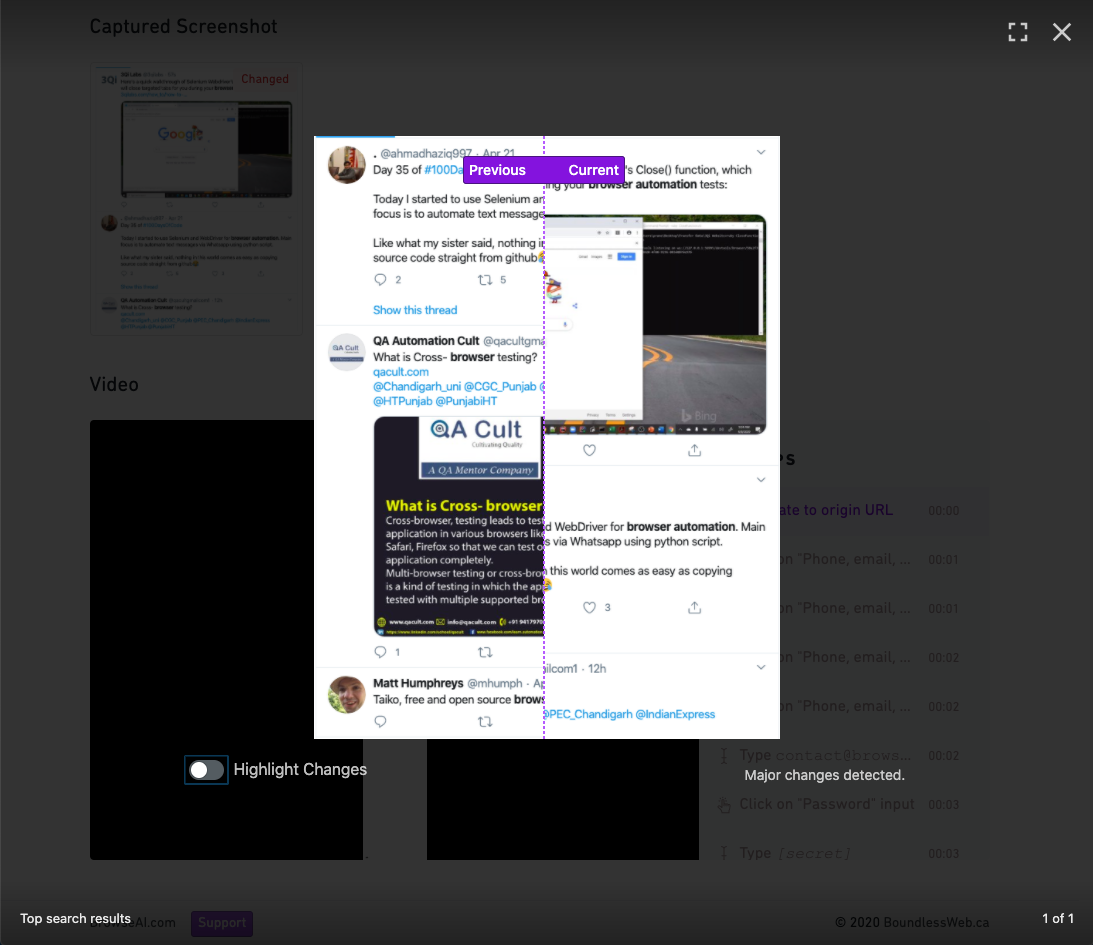
Other features
If you're using Browse AI just for monitoring sites for changes, the features above may be everything you need.
But there are a number of other incredibly powerful features that are useful when you want to use Browse AI for other purposes, like end-to-end testing or monitoring a lot of pages on a site for changes.
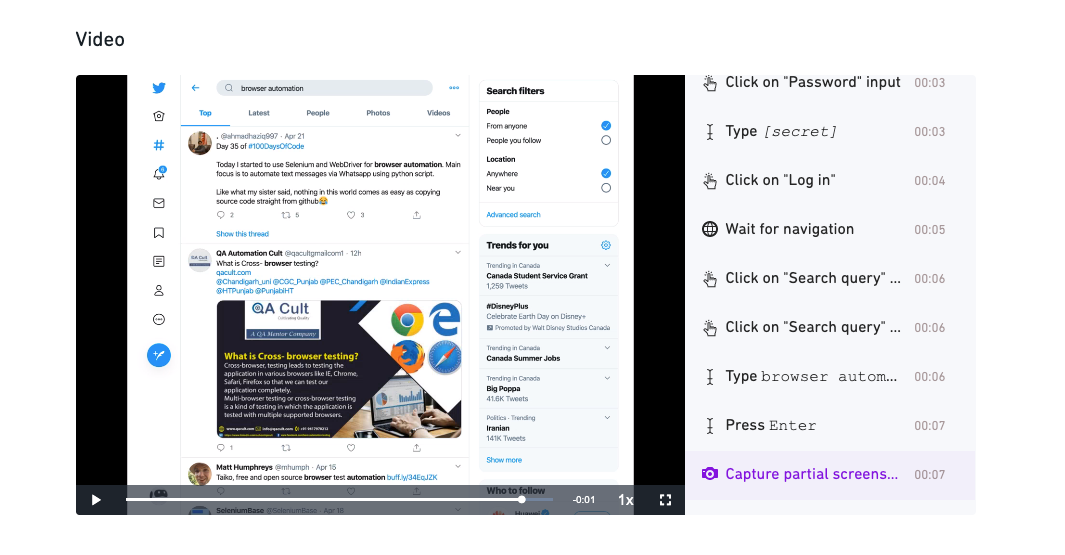
Robot actions and video player
You can see a list of actions taken during tasks.
The robot can also record a video while running your tasks.
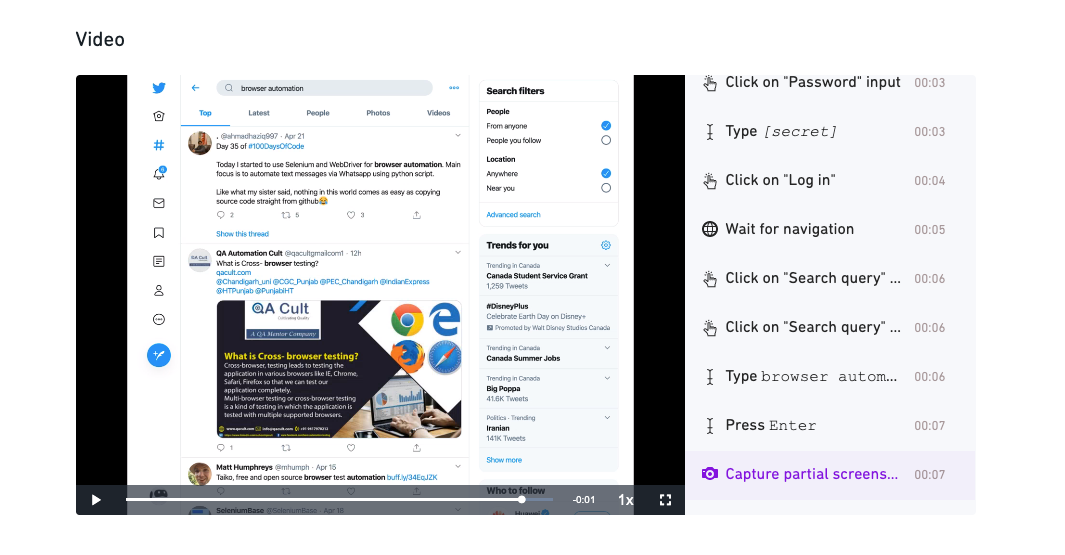
Robot input parameters
When you train and build a new robot, it comes with input parameters you can easily change later when you run it.
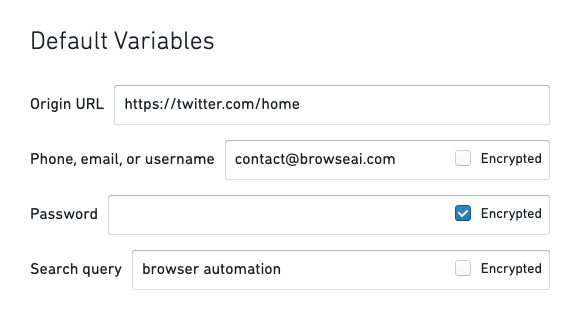
Multiple monitors
Input parameters can be adjusted per task or per monitor. For instance, monitoring more keywords on Twitter would be as easy as adding a new monitor with a different "Search query" input parameter.
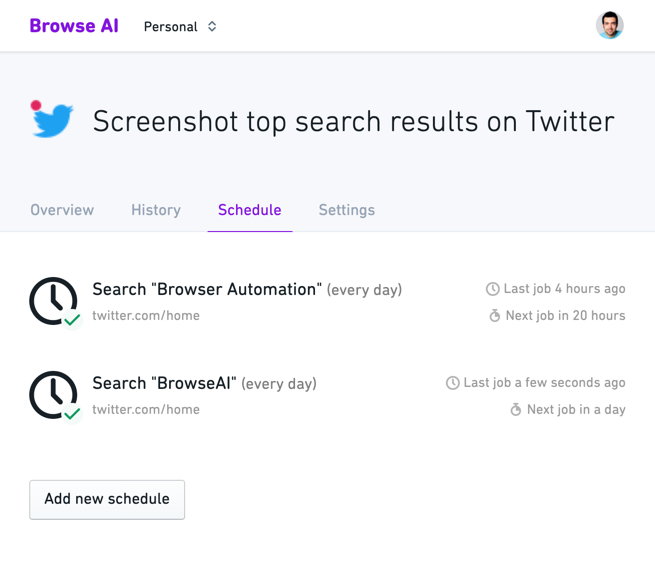
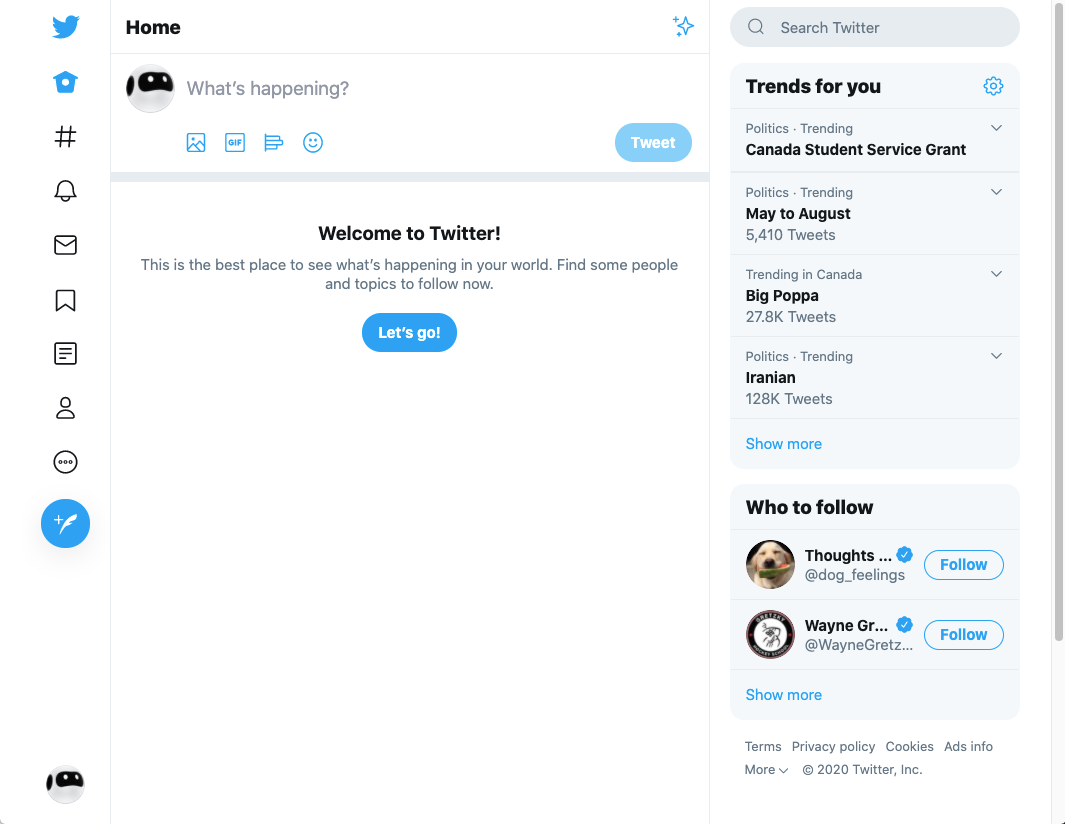
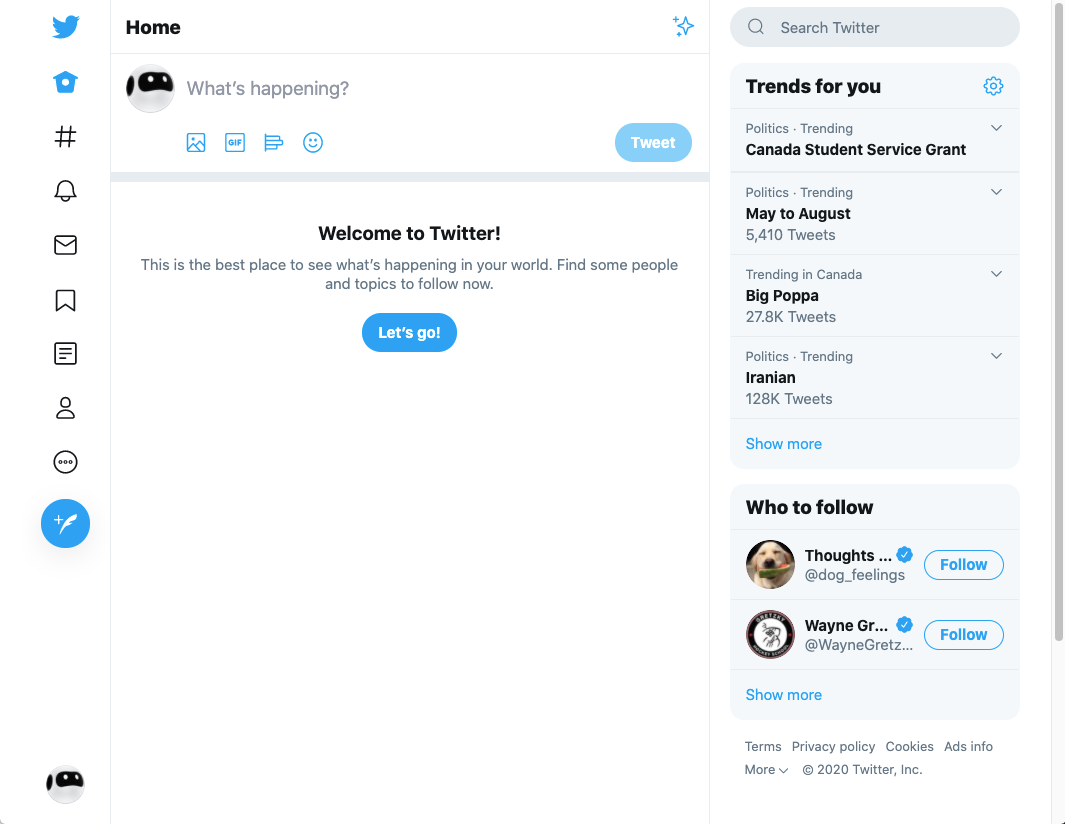
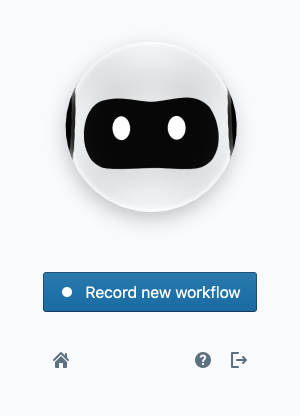
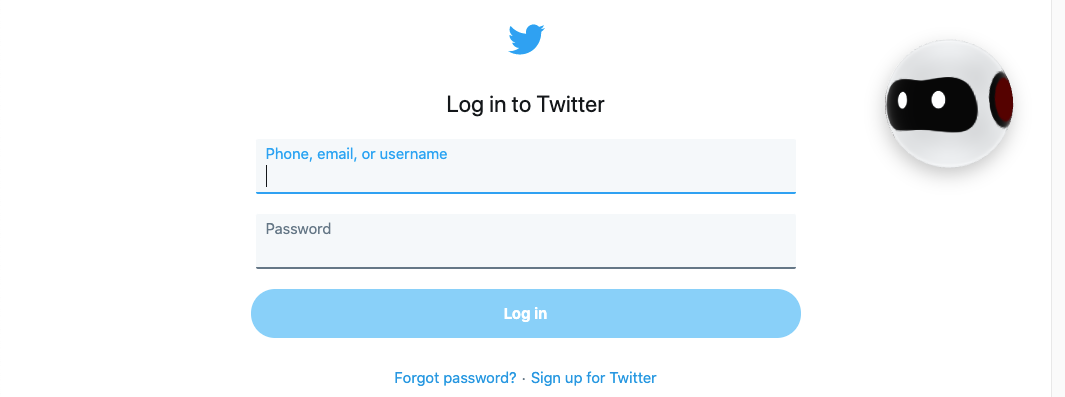
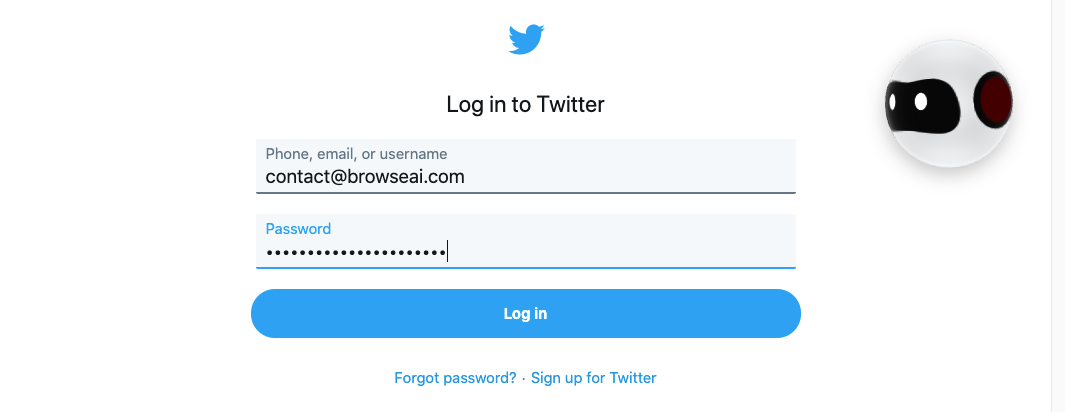
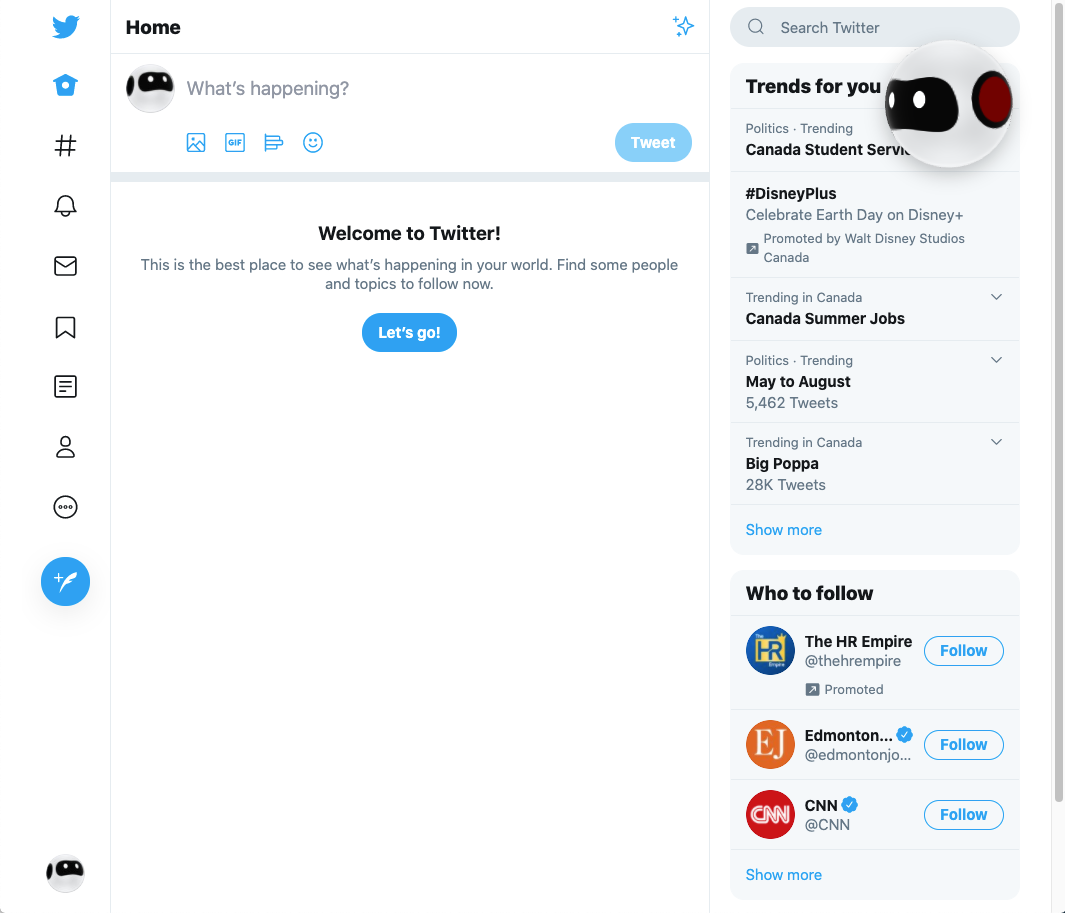
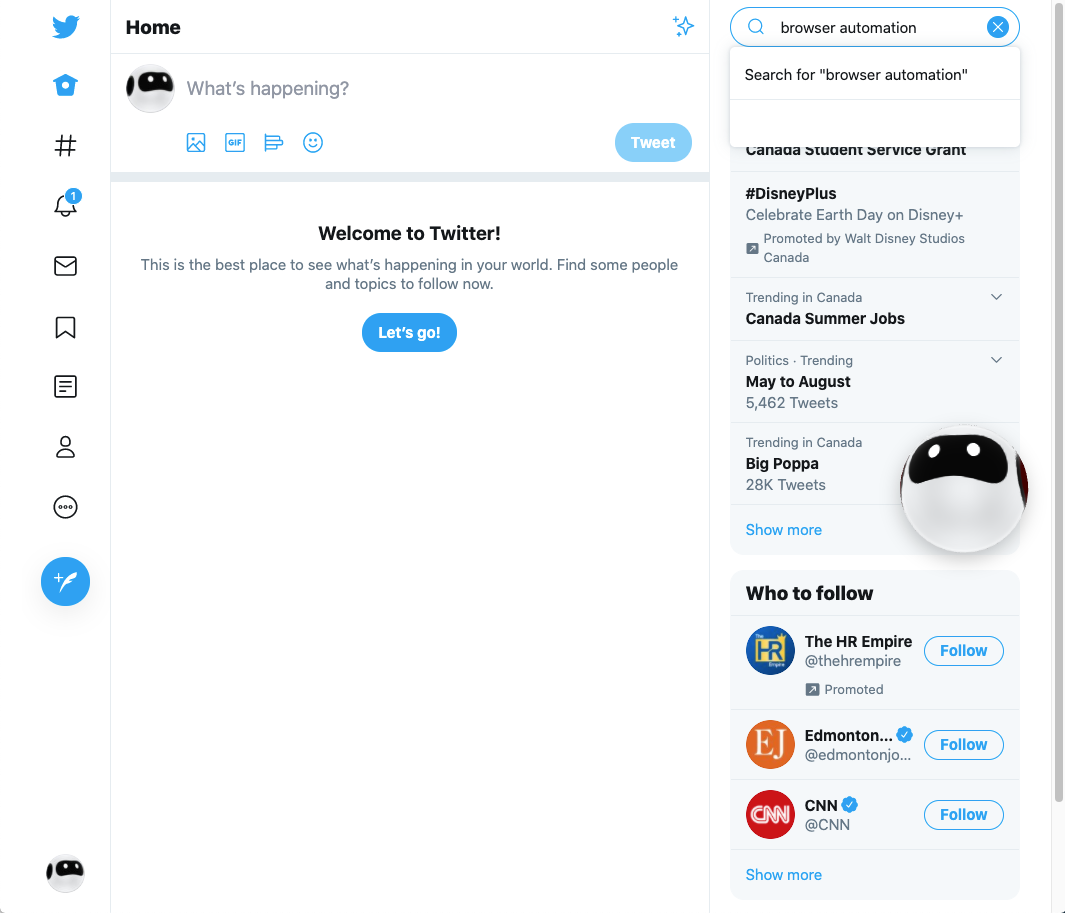
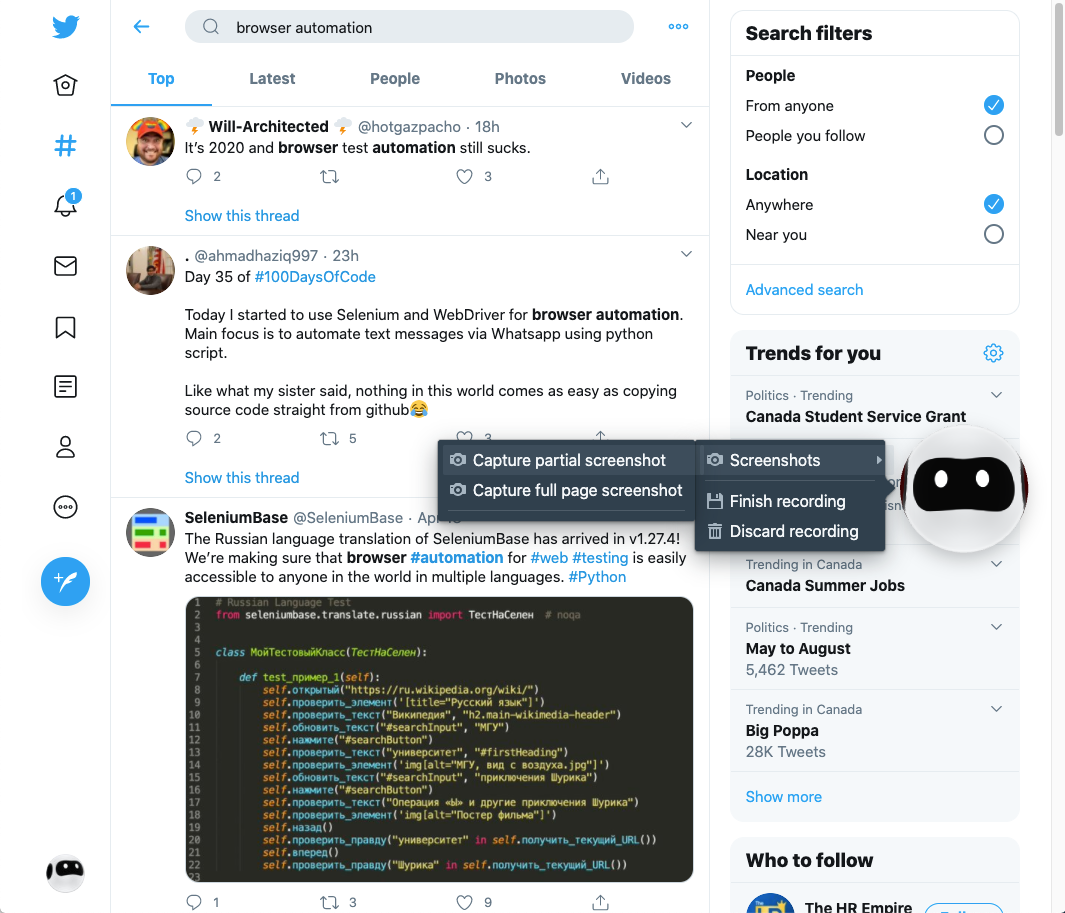
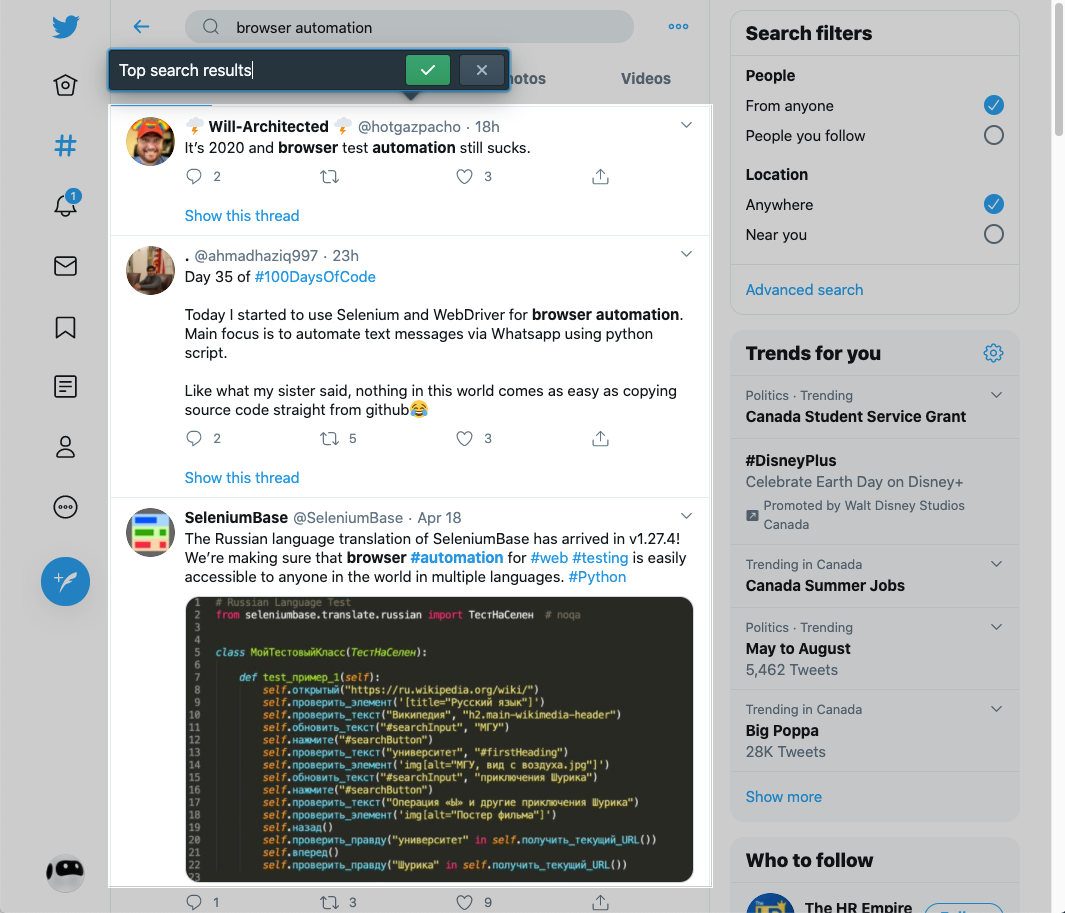
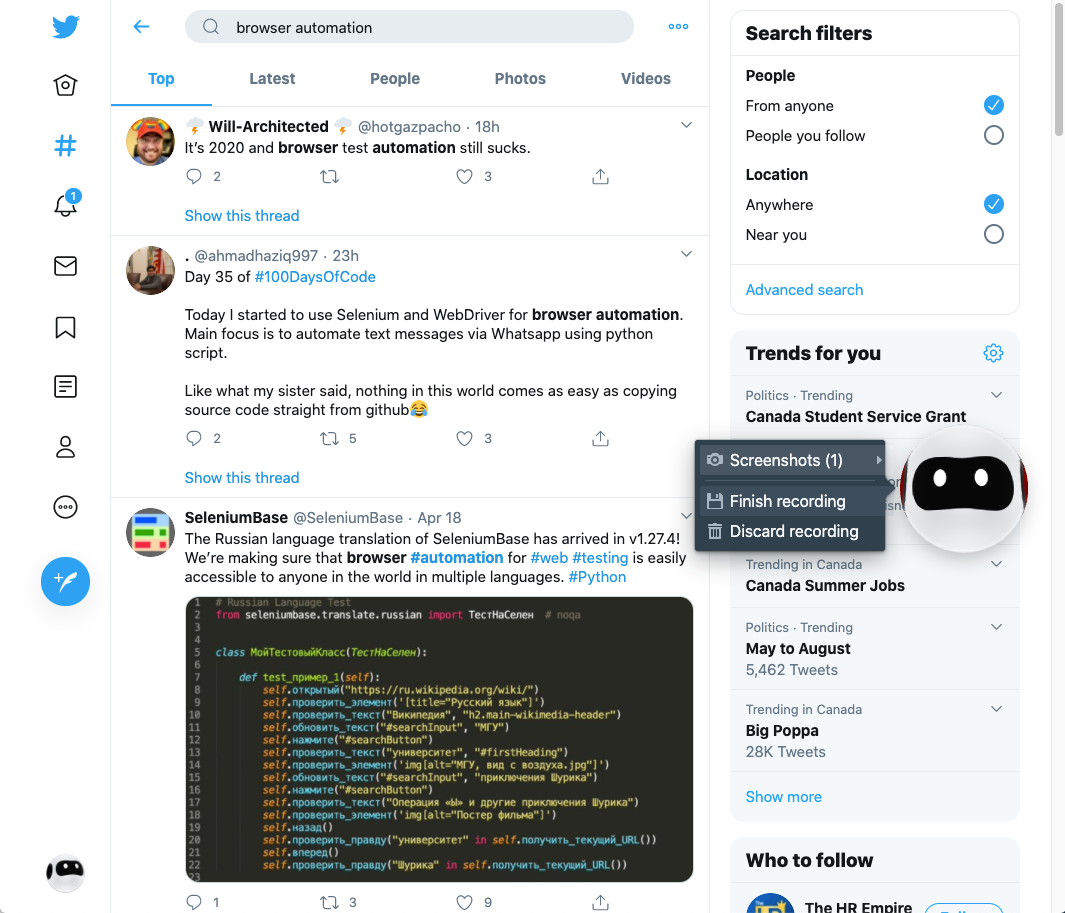
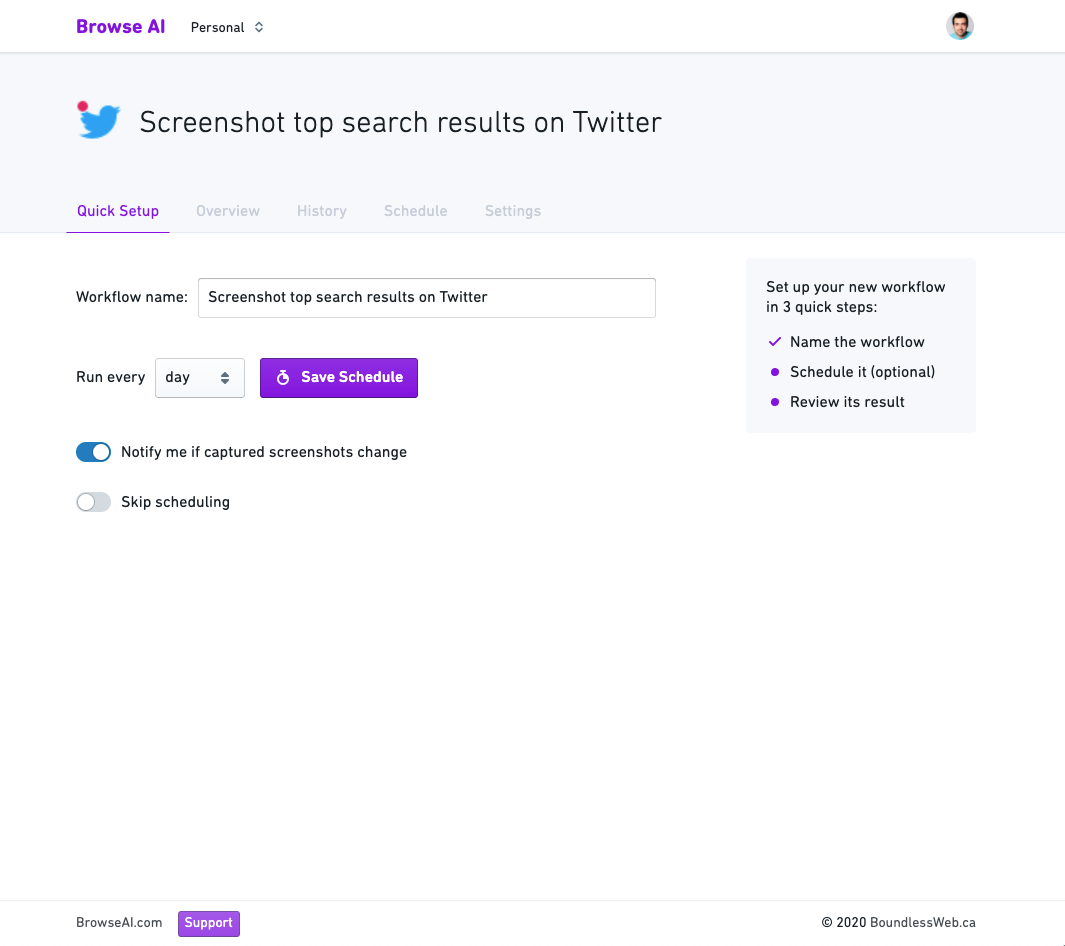
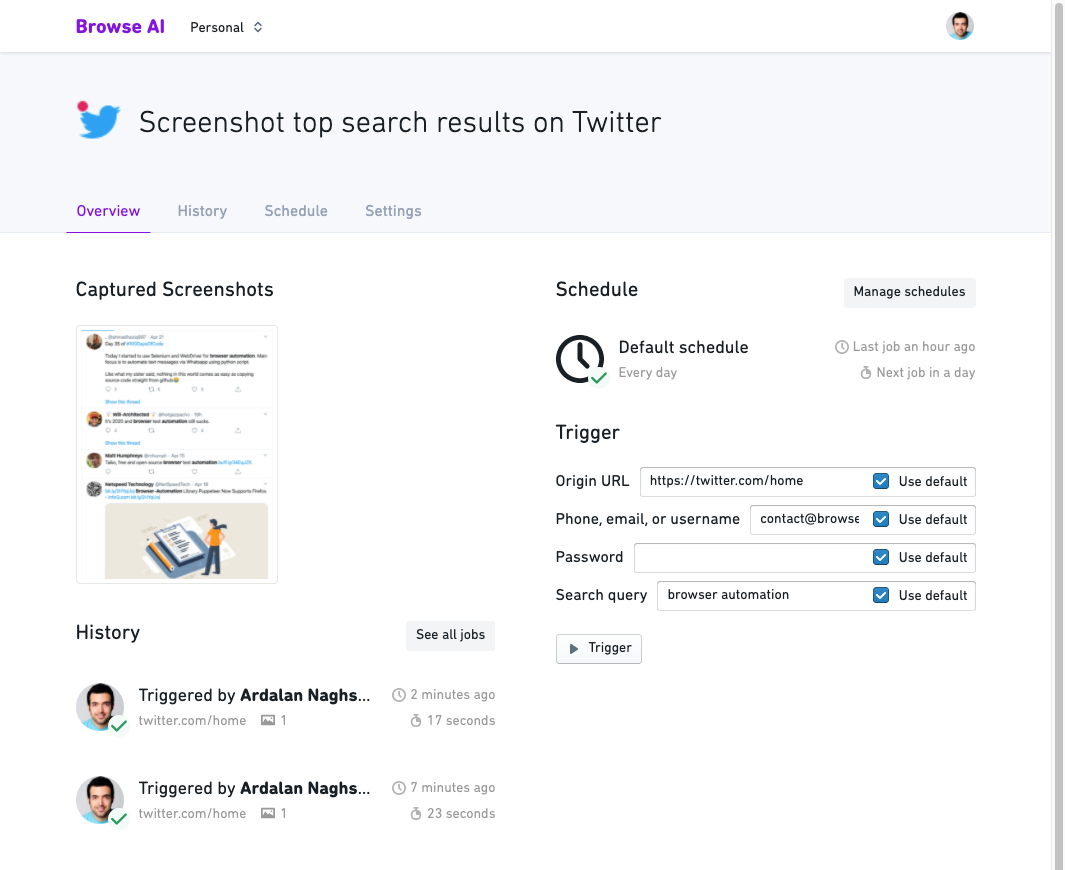
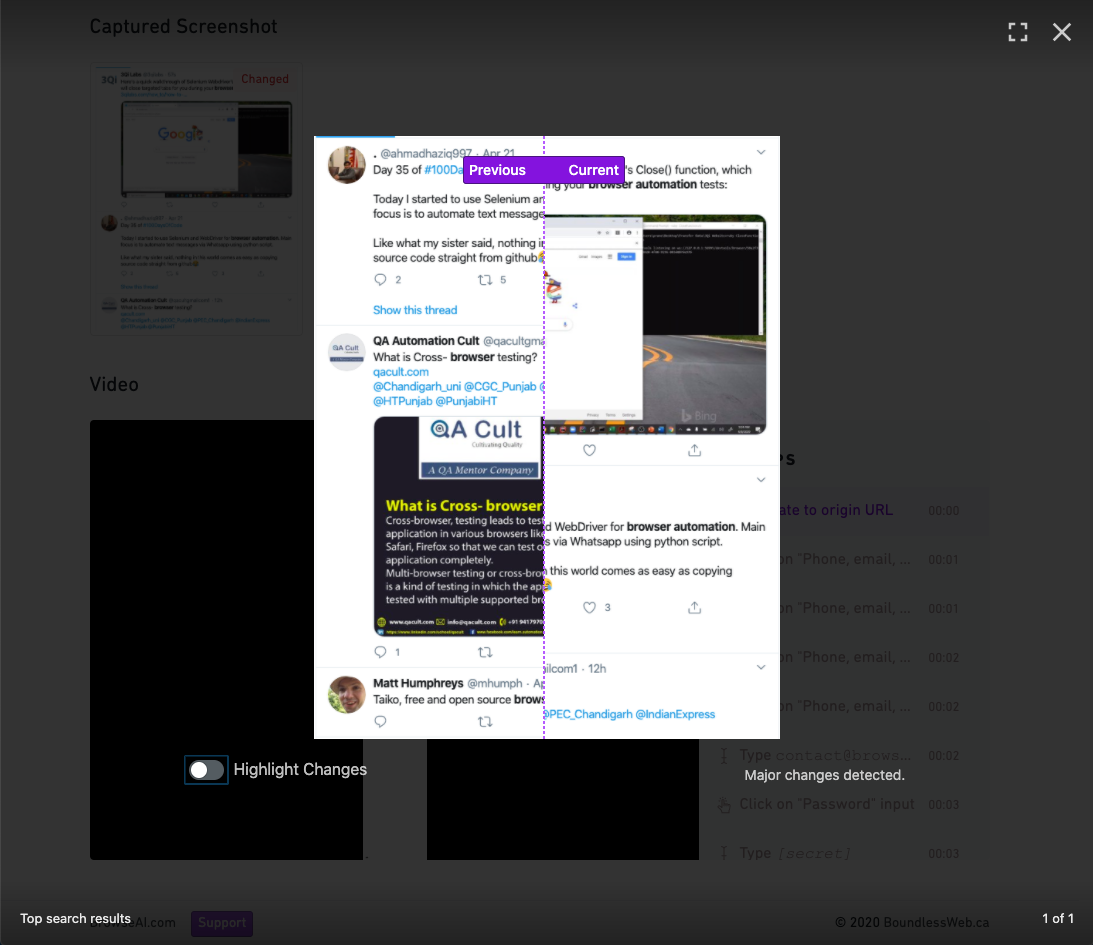
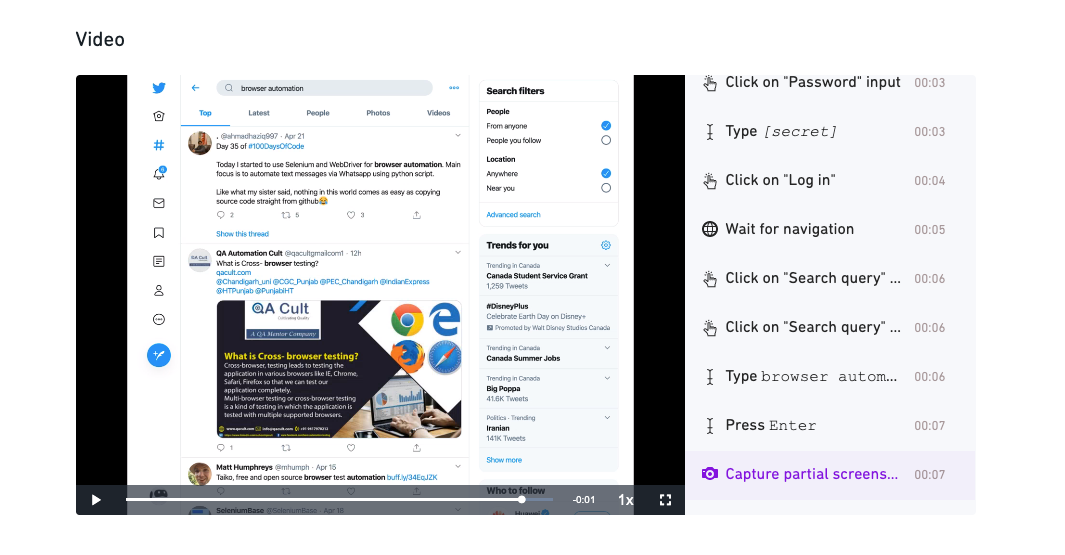
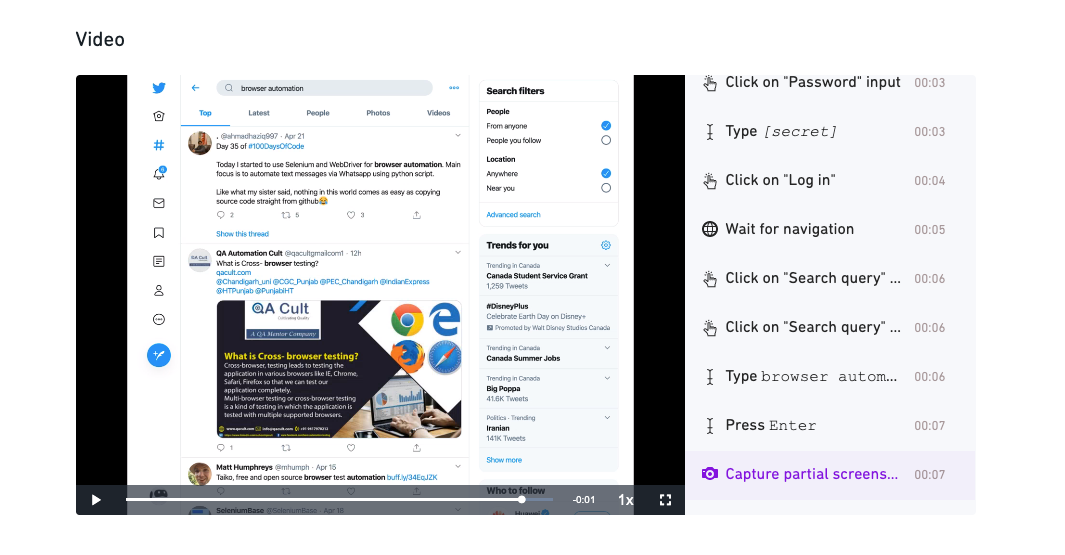
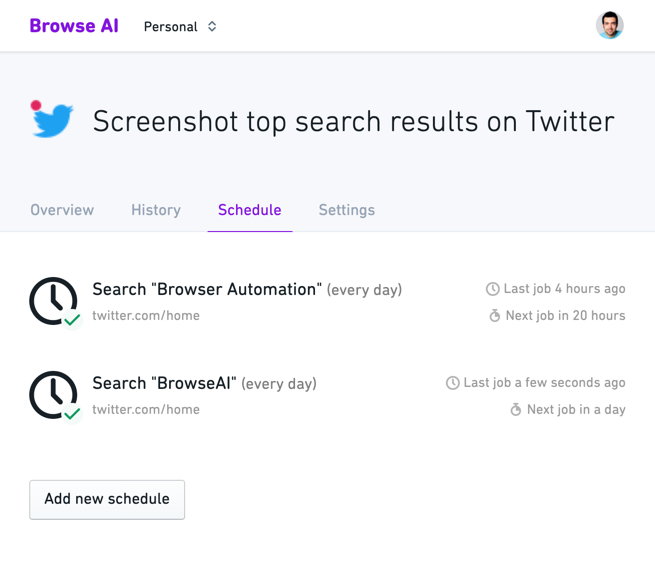
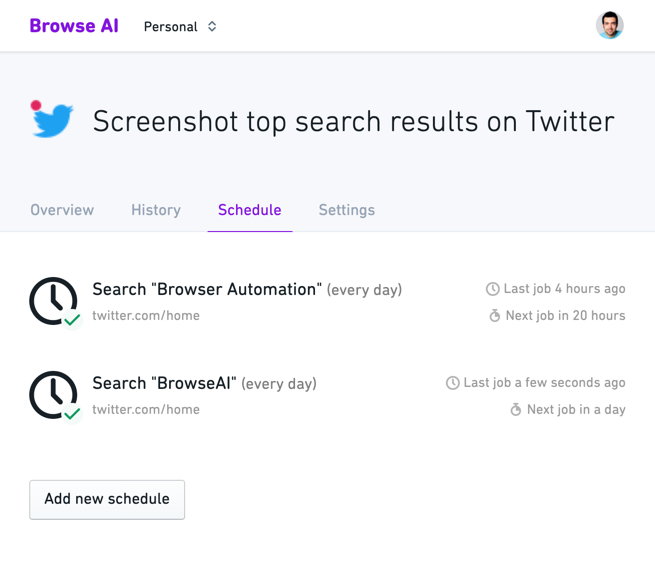
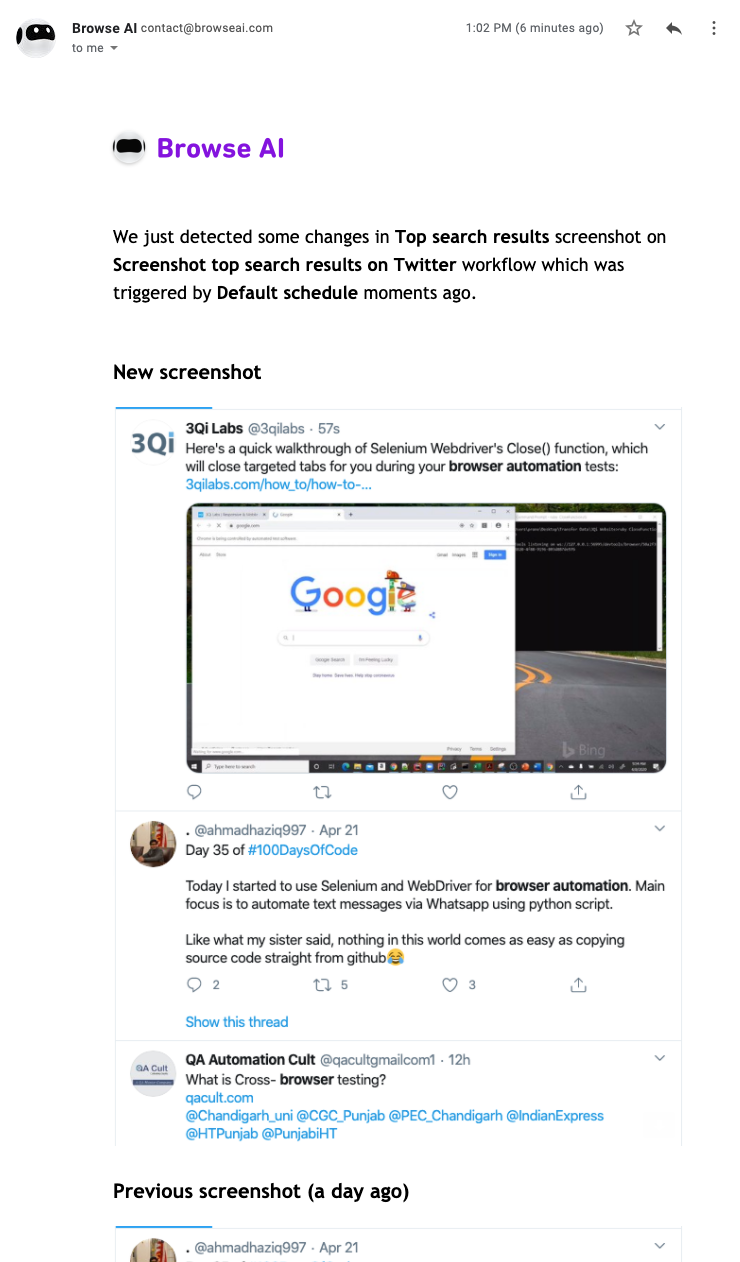
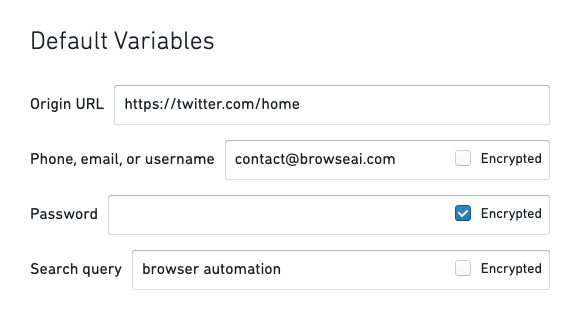
Didn't find what you're looking for?
No problem – we're here to help.
Do it yourself.
No coding needed.
Anyone can use Browse AI to extract or monitor data from any website. We've made it as simple and quick as possible.
Have a specialist setup your web automation.
We're offering free setup and onboarding support to all users on Team and Company plans to make sure you have a great experience.