The web is filled with publicly available information just waiting to be harvested, and that’s where web scraping comes into play. From market research and competitive analysis to academic studies, scraping data serves a multitude of purposes.
Now, what better way to organize and analyze this wealth of data than by using Microsoft Excel? There are more ways than one to extract web data into Excel, and we’re going to break down each method so you can be equipped with all the techniques to turn any website into a well-structured spreadsheet.
Method 1: Manual Copy-Paste
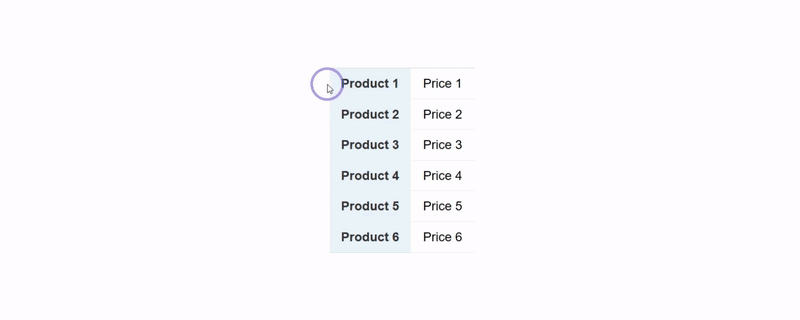
The copy-paste method is as simple as it sounds. We all know the basic commands—Ctrl(or Cmd on Mac)+C and Ctrl(Cmd)+V. You locate the data on a website (perhaps a list of product names and prices), which you then highlight, copy, and paste it into an Excel worksheet. Though primitive, this method has its merits, especially for small-scale tasks. But it has its limitations when considering efficiency and scalability, making it a double-edged sword.
Pros
- Simplicity: One of the main advantages of this approach is that it’s straightforward. No special skills or tools needed, making it accessible to almost anyone.
- Quick Results: The moment you paste the data into Excel, it’s ready for analysis, saving, or sharing. You see immediate results without having to navigate through a software interface or write code.
- Flexibility: You get full control over which pieces of data to copy, giving you more leeway in data selection.
Cons
- Time-Consuming: The manual method becomes tedious if you need to copy data from multiple pages or sections, making it unsuitable for large datasets or tasks that need frequent updates.
- Human Error: Accidentally missing a row or duplicating entries is a common pitfall, especially when dealing with a lot of data.
- Lack of Automation: There's no way to schedule data extraction for updated content. Each time the source data changes, you'll need to go through the manual process again.
Method 2: Excel's Web Query Feature
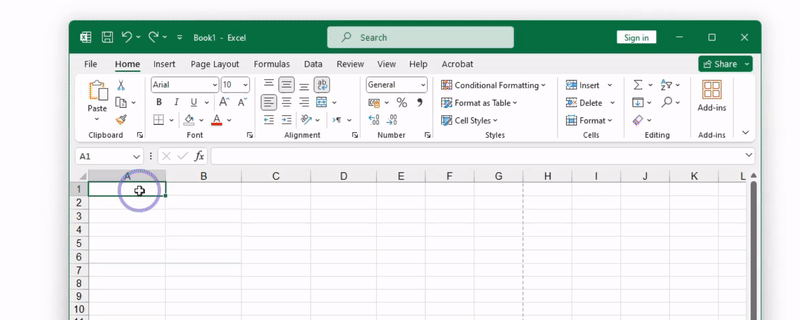
If you’re already an Excel user and you're looking for a step up from doing the work manually, Excel comes equipped with Web Query, a simple but powerful built-in feature that allows you to scrape data directly from a web page into your spreadsheet.
How to Use Excel’s Web Query Feature
- Navigate to 'Data' Tab: Open Excel and click on the ‘Data’ tab that you see at the top.
- Get Data: Under this tab, you'll find ‘From Web’ under the 'Get & Transform’ section.
- Enter URL: A pop up will appear asking for the URL of the webpage that you want to scrape data from.
- Select Table: Excel will then display a list of tables present on that page, and you can select the one(s) you need.
Pros
- Built-In Tool: Web Query is already part of Excel, so you don’t need to juggle between multiple applications or services.
- User-Friendly: The feature is designed to be intuitive. If you have a grasp on the basics of Excel, you should be able to figure out Web Query without much hassle.
- Scheduled Refresh: Excel offers options to refresh the data at regular intervals, which is helpful for tracking dynamic information.
Cons
- Compatibility: Websites with complex structures or heavy use of JavaScript may not be compatible with Web Query, so you’re mostly confined to what Excel can process.
- Limited Customization: Web Query is not as flexible as coding your own solution. For example, you can't log in to a website or navigate through different pages automatically.
- Data Integrity: The feature could make assumptions about the data being imported, like formatting dates or numbers, which might not always be accurate.
Method 3: Python Libraries
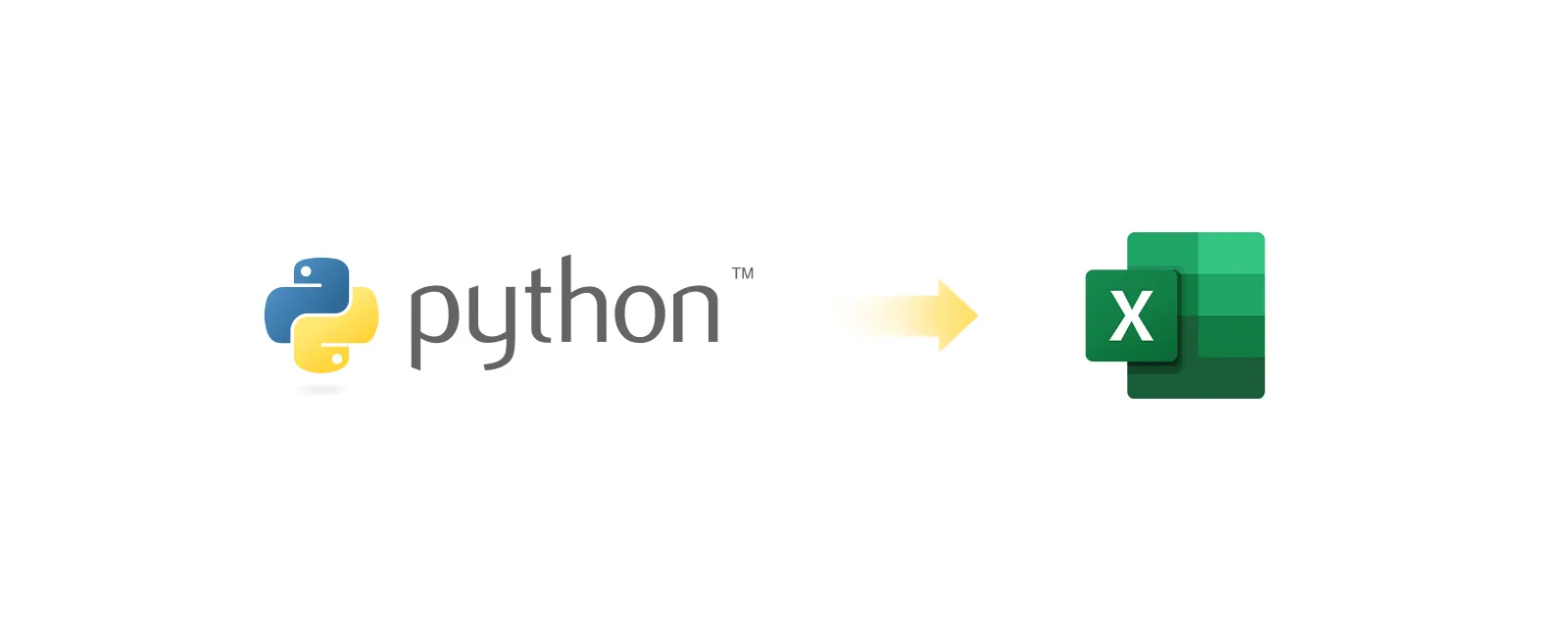
For those who are comfortable with coding, Python provides a robust and flexible solution. Libraries like BeautifulSoup and Selenium allow for a highly customized web scraping experience, making them ideal for people who want more control over their web scraping tasks.
How to Use Python Libraries
- Install Dependencies: Start by installing Python and the libraries you'll use. BeautifulSoup is good for basic scraping, whereas Selenium is better for interactive websites.
- Write Script: Develop a Python script tailored to your scraping needs, whether it’s navigating through multiple web pages, selecting specific data, or handling CAPTCHAs.
- Test: Run your script to ensure it captures the data accurately and debug as necessary.
- Export to Excel: Use Python's Pandas library to export the data into an Excel-compatible format like .csv or .xlsx.
Pros
- Highly Customizable: Python scripts are flexible and can be tailored to capture exactly what you need, even if it's deeply nested within the webpage.
- Dynamic Content: Python libraries can handle JavaScript-heavy or dynamically-loaded websites, going beyond the capabilities of simpler tools.
- Automation: Once your script is ready and debugged, you can automate it to run as frequently as you need, or even on a schedule.
Cons
- Technical Barrier: Not having the technical know-how to install libraries and write code can be a big hurdle when using Python.
- Time-Consuming: Developing and maintaining a Python script could be time-intensive, particularly for complex scraping tasks.
- Maintenance: Websites often update their layout or implement new features, which could break your script without regular maintenance.
Method 4: Browser Extensions
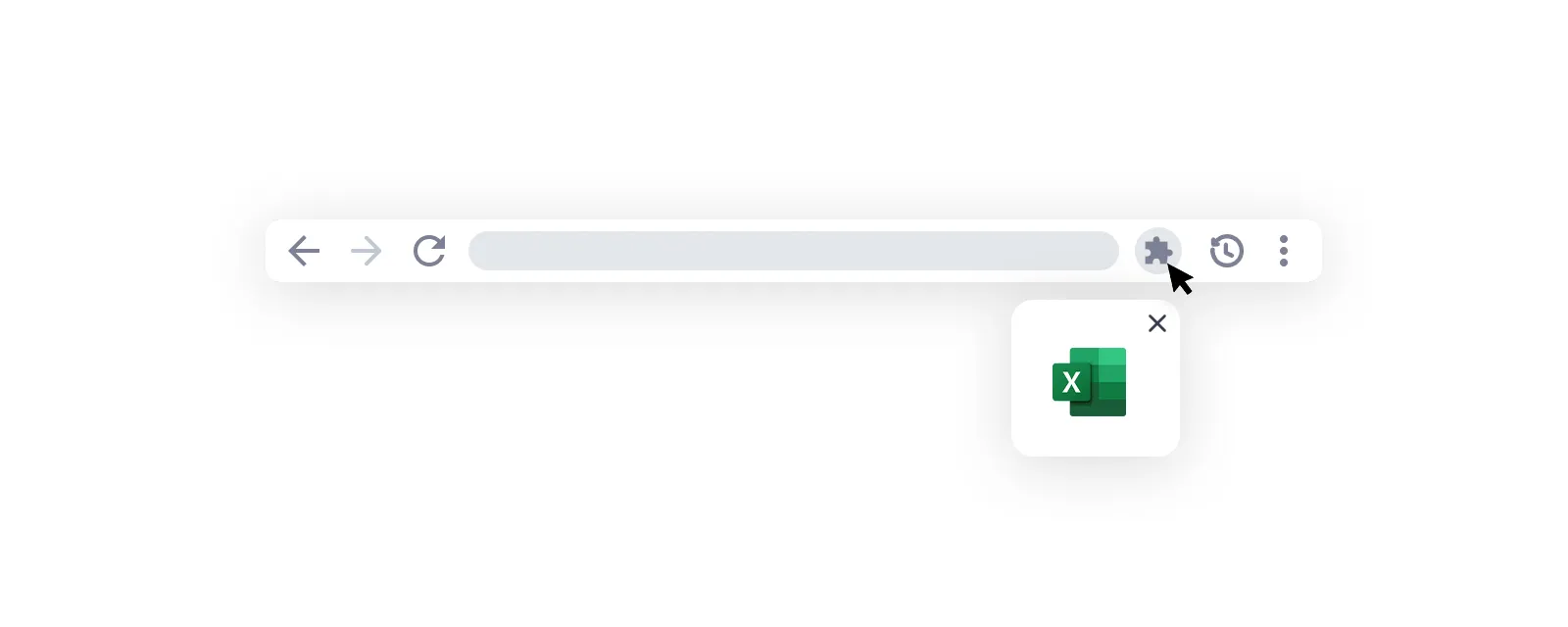
Not a coder but still want more functionality than what Excel’s Web Query offers? Browser extensions might be the solution for you. These tools can be added to your web browser and allow you to scrape data from websites with just a few clicks. With user-friendly interfaces that let you specify what data to extract, you can scrape data directly into an Excel-compatible format.
How to Use Browser Extensions
- Add Extension: Install a web scraping extension compatible with your browser.
- Navigate to Website: Open the website from which you want to scrape data.
- Configure Settings: Use the extension’s interface to specify the data elements you want to extract, including any parameters.
- Run and Export: Once configured, run the extension to collect the required data, which you can export into an Excel-compatible format.
Pros
- Ease of Use: Browser extensions typically guide you through the data extraction process, making it easier for non-technical users.
- Speed: Extensions allow you to scrape data quickly, particularly when you're familiar with their features.
- No Additional Software: Browser extensions operate within your web browser, negating the need for other software or applications.
Cons
- Limited Capabilities: Some browser extensions can't handle complex website structures or dynamically loaded content as effectively as Python libraries.
- Browser-Specific: Extensions are usually meant for a specific browser, so you might face limitations if you switch to a different one.
- Maintenance and Updates: You'll need to keep both your browser and the extension updated to ensure they continue to work well together.
Method 5: Use Browse AI
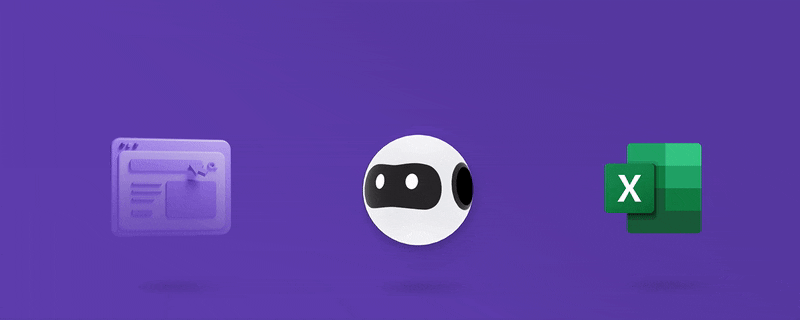
What if there was a tool that combined the ease-of-use of browser extensions with the deep customization options of Python libraries? Enter Browse AI. This intuitive platform enables you to train a custom robot to extract or monitor data from any website and turn it into a spreadsheet within minutes, without writing a single line of code.
How to Use Browse AI
- Sign Up or Log In: First things first, head over to Browse AI's website to sign up for free or log in.
- Pick a Task: From the user-friendly dashboard, choose whether you want to extract data once or set up a periodic monitor. You can create a custom task or even use a prebuilt robot for popular websites.
- Train Your Robot: Show your robot how to navigate the website and identify the data you want to scrape.
- Run and Export: Run your robot to collect the data and download the CSV file (compatible with Excel) or use an integration like Zapier, Make, etc to export it to Excel automatically.
Pros
- User-Friendly: Browse AI’s intuitive interface is designed to be as simple as choosing what you want to scrape and letting the robot do the work.
- Customizable and Scalable: From small one-off tasks to large projects, Browse AI can be scaled and tailored to meet your needs.
- Automated Monitoring: Your robot can run and notify you at scheduled intervals, ensuring you always have the most up-to-date data.
Cons
- Budget: While Browse AI offers free trials and affordable plans, it's a paid service, which might be a factor depending on your budget.
- Learning Curve: Though we strive for ease of use, every tool has a learning curve. But with the help center and supportive team, you'll be up and running in no time.
So, there you have it—five different ways to scrape data from a website into Excel. Each approach comes with its own set of pros and cons, and the best method for you will depend on your actual needs, technical expertise, and the complexity of the task at hand. Whether you’re looking for a quick one-off data extraction or need to set up an intricate, ongoing data gathering operation, there's a solution that fits.
And if you're looking for an option that combines user-friendliness with high-level customization, Browse AI stands out as a one-stop solution. It adapts to various levels of expertise and project scopes, so you can easily turn any website into a spreadsheet in just a few minutes.


