Envision a fully automated daily newsletter showcasing the latest software deals, sent programmatically to your subscribers, all while generating revenue. The best part? You can be up and running in just about 20 minutes. You can use no-code tools like web scrapers, automation, and more to build this entire workflow. This guide is designed for everyone, regardless of your technical background. Let’s take a closer look at this affiliate newsletter process and how you can use it effortlessly in your operations.
Overview
In a nutshell, our goal is to scrape enticing software deals with BrowseAI from the popular site AppSumo and automate the process of delivering them to our subscribers daily.
A quick refresher: what is web scraping?
Web scraping involves the automated extraction of data from websites, using specialized tools to gather information from web pages and convert it into a more tolerable format, such as a spreadsheet or API. Browse AI, a no-code web scraping tool, streamlines this process by allowing users to easily access and extract structured data from various online sources. With Browse AI, users can automate the collection of valuable information, from product details to financial data, without the need for extensive coding skills.
Getting Started with Browse AI
Our first step involves utilizing Browse AI. To get started, log in to Browse AI and create an account if you don't already have one. Once logged in, select the "Browse prebuilt robots" option, which provides a variety of prebuilt robots for popular websites like Product Hunt, LinkedIn, Yelp, and AppSumo. In this case, we'll focus on AppSumo.
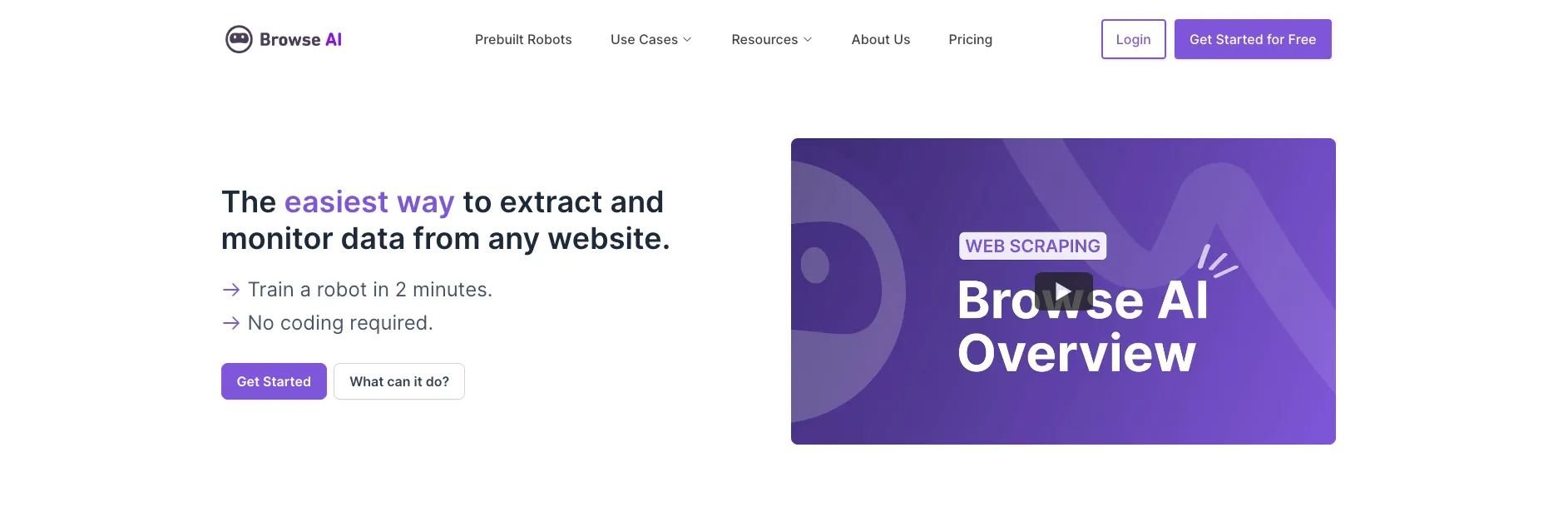
Scraping Deals from AppSumo
Once you’ve accessed the AppSumo robot, choose the "AppSumo Product List" option to extract a list of products from AppSumo. This option also includes product reviews, giving you comprehensive data in one go. Browse AI provides an overview of the information you'll extract, such as the product name, category, category link, discount price, original price, and more.
Reviewing and Running the Automation
Before diving into the extraction process, review your choices and configure settings. Provide the sample URL provided by Browse AI or choose a specific category from AppSumo. Keep in mind that extracting too many products may overwhelm your daily newsletter, so it's recommended to limit the number of products to 15 for this demonstration. Review the settings and confirm the extraction process. Browse AI also offers a useful feature called "Monitor" which allows you to run the extraction on a regular basis, such as daily, weekly, or monthly. This is particularly helpful if you want to keep your newsletter up to date with the latest deals.
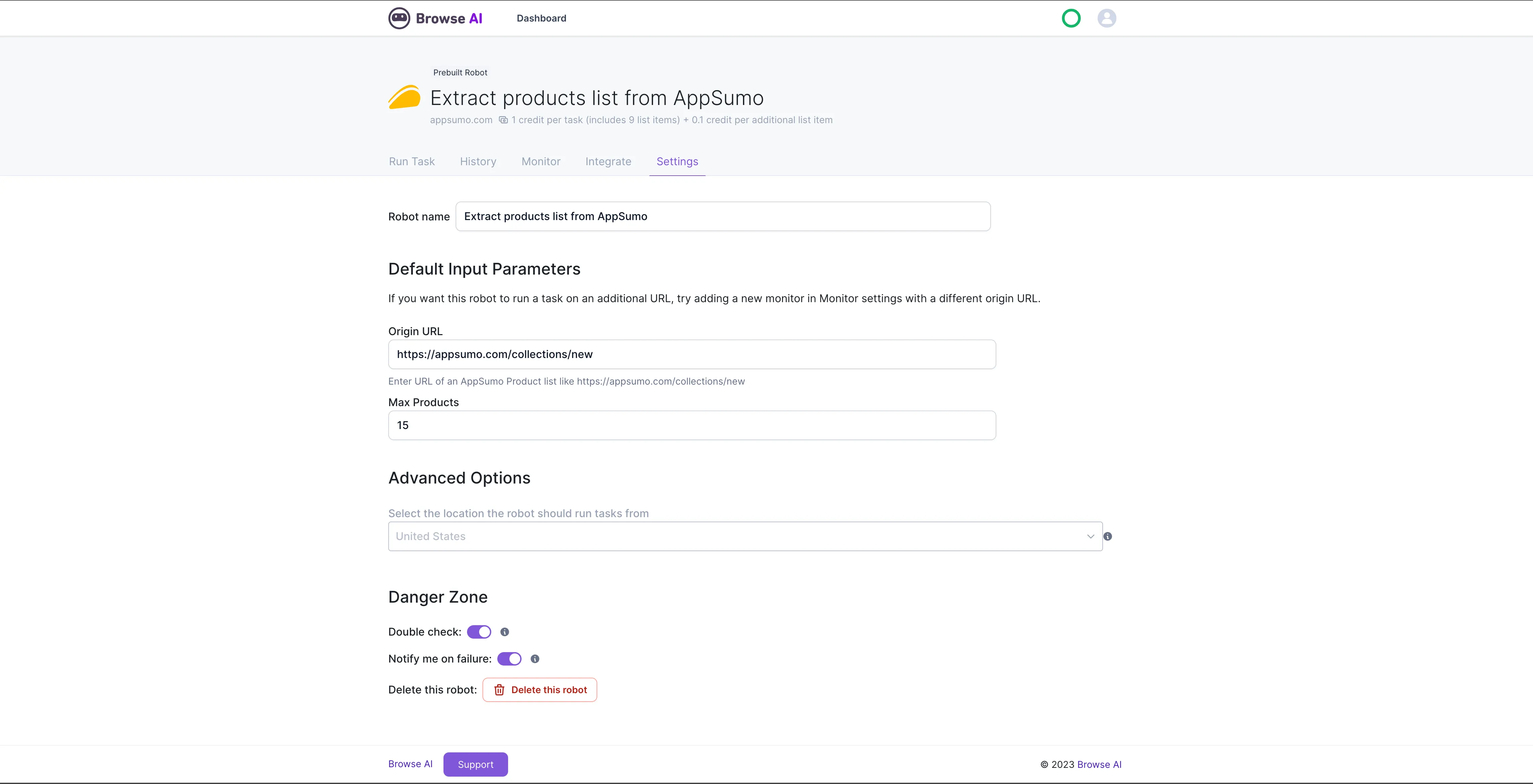
Integrating with Airtable
With data successfully scraped, you will then integrate it into Airtable, a database tool. Create a new base in Airtable specifically for your AppSumo deals. By enabling Airtable syncing in Browse AI, every time the extraction runs, the data will automatically sync to your Airtable base. This ensures that your data is organized and easily accessible.
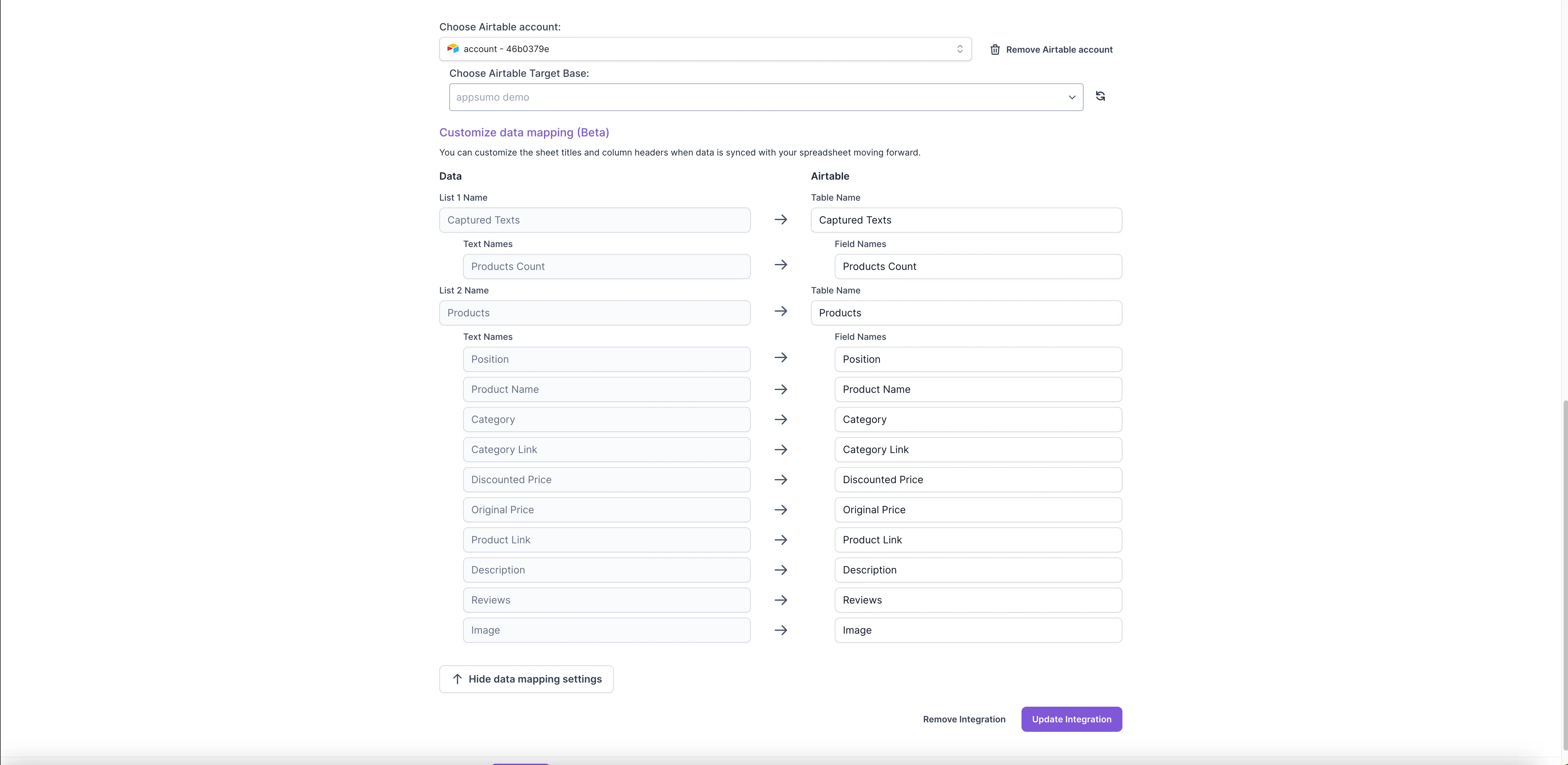
Creating an RSS Feed with Zapier
With all the data neatly stored in your Airtable base, it's time to create an RSS feed from this data so that you can import it into your newsletter. For this step, you will leverage the power of Zapier, an automation tool that connects various apps. Create a new zap in Zapier and set the trigger to watch your Airtable for any new records. Whenever a new record is detected, Zapier will add it to the RSS feed. Configure the RSS feed settings, including the feed URL and title. You can also customize other parameters, such as the maximum number of records and resizing images to fit the template. Test the trigger to ensure it's working correctly.
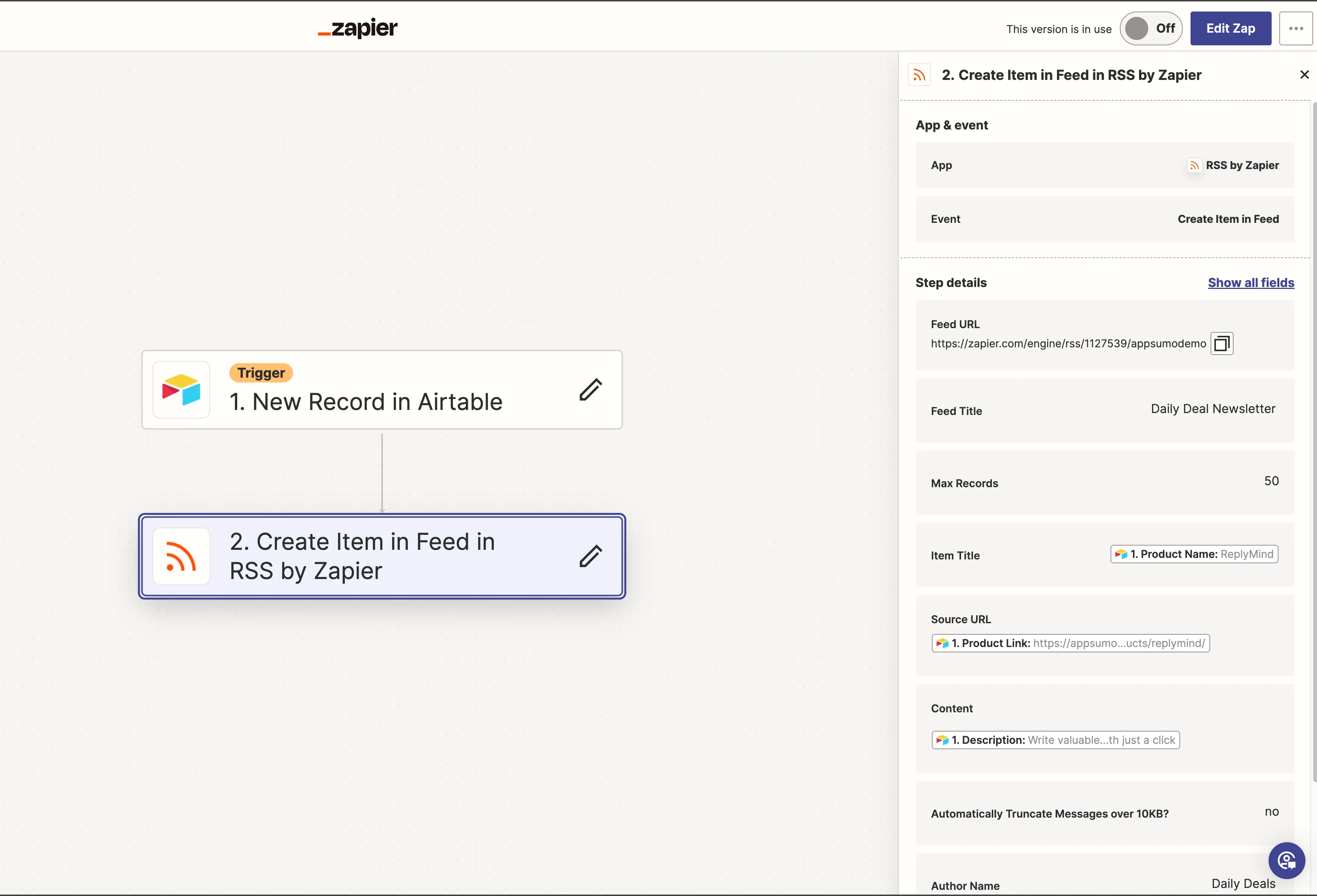
Setting Up MailChimp Integration
Once the RSS feed is set up, it's time to use MailChimp to create an automated email campaign based on the RSS feed. MailChimp allows you to bring your RSS feed directly to your subscribers' inboxes on a daily, weekly, or monthly basis. Configure the campaign settings, such as sending frequency and target audience. Choose a layout or customize your own template, making sure to include the RSS feed items block to pull in the AppSumo deals.
Designing the Newsletter in MailChimp
Preview the campaign and make any necessary adjustments. Once you're satisfied with the design, activate the campaign and let MailChimp do the rest. As new items are added to the RSS feed, MailChimp will automatically send out the newsletter to your subscribers, keeping them informed about the latest software deals.
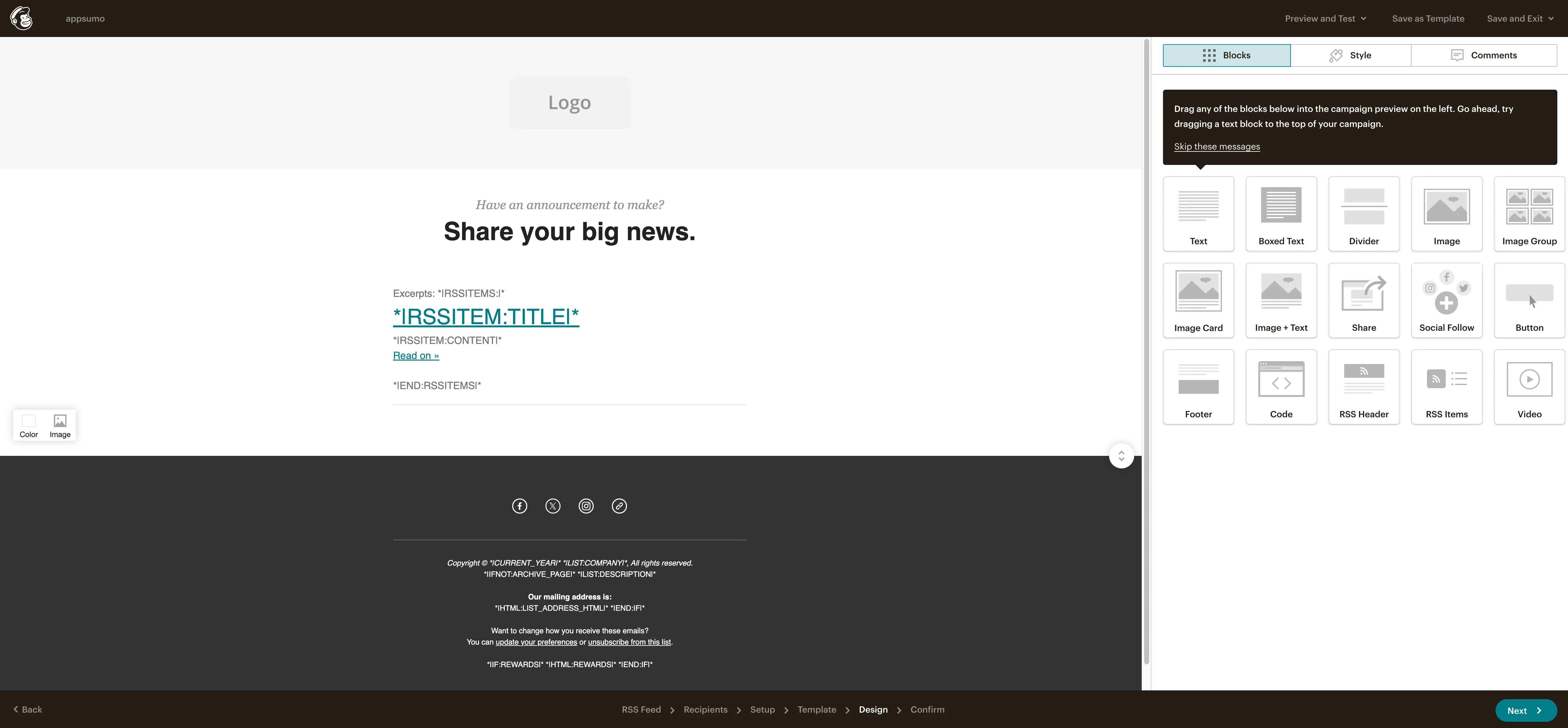
Conclusion
And there you have it. By leveraging the power of web scraping, data management, and automated email campaigns, you can create a newsletter that delivers the latest AppSumo deals to your subscribers with minimal effort. Follow the steps outlined in this blog post, and in just 20 minutes, you'll have a fully automated system up and running. If you want to watch the full, detailed tutorial on creating your fully automated affiliate newsletter, check it out here.


