At Browse AI, our goal is democratize access to information on the internet. Thus far we’ve enabled users to extract the data, and we’ve offered integrations for sending that data to other applications. It’s time for the next chapter.
Introducing Tables (Beta): Easy Access to Your Extracted Data
With Tables by Browse AI, you no longer have to rely on external applications like Google Sheets, Excel, or Airtable to view your extracted data. If you want quick and easy access to your robot's data, you can now view it in a table structure, directly within your Browse AI dashboard.
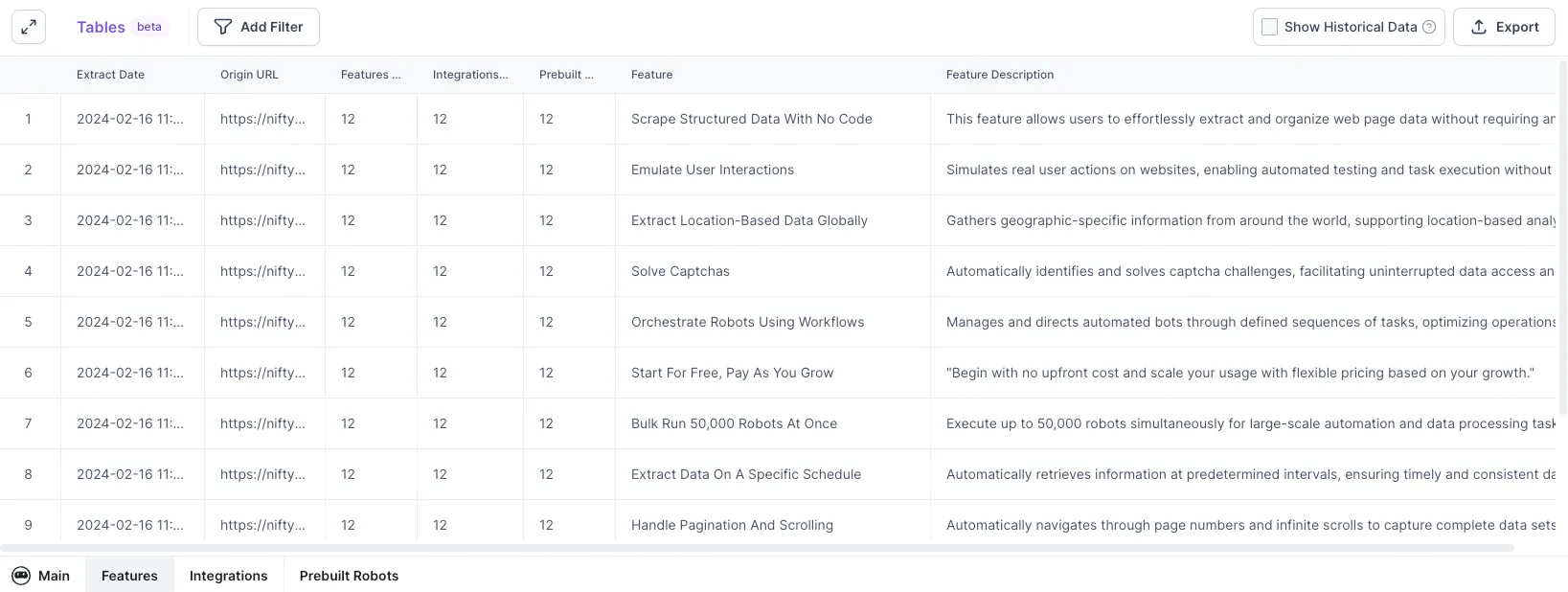
Features Available at Launch
In the initial version of Tables, here's what you can do:
- History: In the first tab, see all of your robot’s runs, including date, status, etc.
- Data: In each tab, view your robot’s extracted data in a beautiful table format
- Filter: Fine-tune your data by using filter conditions (origin URL, extract date, etc)
- Export: Export the visible data to a CSV file, or to JSON, for use offline or in other applications
- Resize Columns: A small, but important, feature to improve your Tables viewing experience.
- Historical Data: Choose whether to see the most recent version or all past records — especially valuable if your robot is regularly monitoring a website.
Why We Built Tables
We understand that sometimes you’ll still want to send your data to a dedicated application, for a variety of reasons. Oftentimes, however, you would much prefer looking at your data directly within Browse AI.
Here are a few reasons why:
- Convenience: It’s convenient working with the data using the same tool that extracted it.
- Simplicity: You won’t always need the bells & whistles of other spreadsheets/databases.
- Expansion: There are things that become easier when we control the output destination (think automation, customization, and super-powered spreadsheets).
What’s Coming Next
Viewing your data in a table within Browse AI is just the beginning. Here are a few things that are on the horizon:
- Add + Extract: Add a URL or keyword to your table, and watch as the robot automatically extracts and populates the data across columns—like a self-filling spreadsheet!
- CSV Import: Too many rows to add manually? Import a CSV to add up to 50,000 rows in one go. Your robot will then extract the data and auto-populate the remaining columns for you.
- Update Row(s): Have outdated data in a row? Click the refresh button to re-extract the data and update it.
We’d Love Your Feedback
To access a table, visit any of your robots and click on this tab:
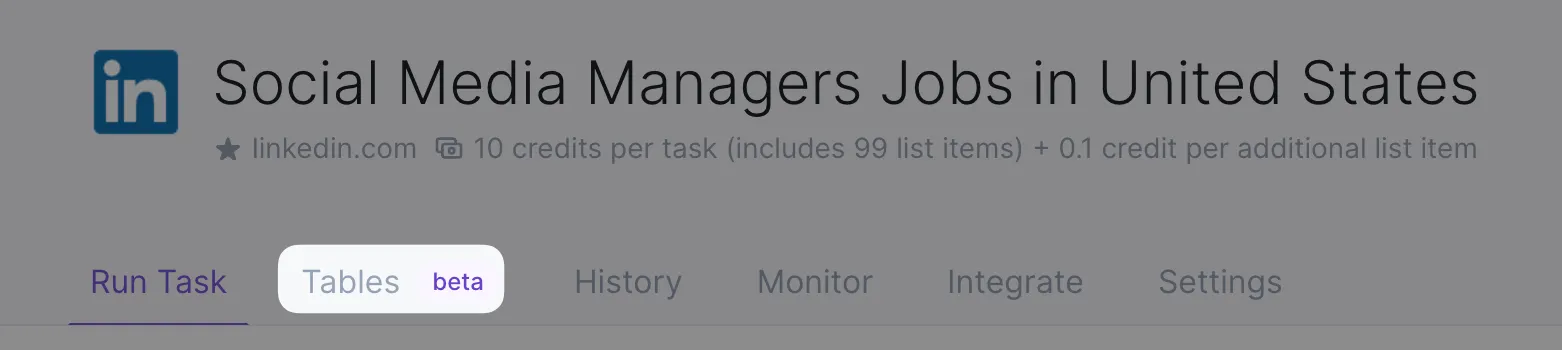
If you try out Tables and have feedback you’d like to share, we would love to hear from you! Your feedback will help shape the future of Browse AI's Tables.
Please explore and experiment with Tables within your current use cases and workflows and let us know:
❤️ What you like about Tables in this first version
💡 Anything you'd like us to add to Tables
😞 Bugs, errors, or problems you're running into
Learn More
For more details, you can check out this article in our Help Center that goes a little deeper into the features of Tables.


