Picture this: You’re in the market for a new pair of headphones, and you’re scouring Amazon to find the right one at the best value. Or, you’re an electronics seller on Amazon and you want to make sure customers are choosing you for their next headphones purchase. In either case, you need real-time, accurate data without spending hours manually filtering Amazon search results or desperately trying to code your way through it.
Enter Browse AI – a game-changer for web scraping and monitoring data. With Browse AI, you have a no-code solution to scraping product details, deals, reviews, and more from Amazon within minutes. Stick around to find out the step-by-step breakdown of two ways you can effortlessly scrape Amazon data using Browse AI.
Method 1 - Setting up Your Own Robot
You can create a custom robot on Browse AI to scrape Amazon and get reliable data quickly, without the manual effort. Here’s how to go about it:
Step 1: Sign up on Browse AI
Head over to Browse AI’s website to sign up for a free account and get 50 credits to play around with (no credit card required).
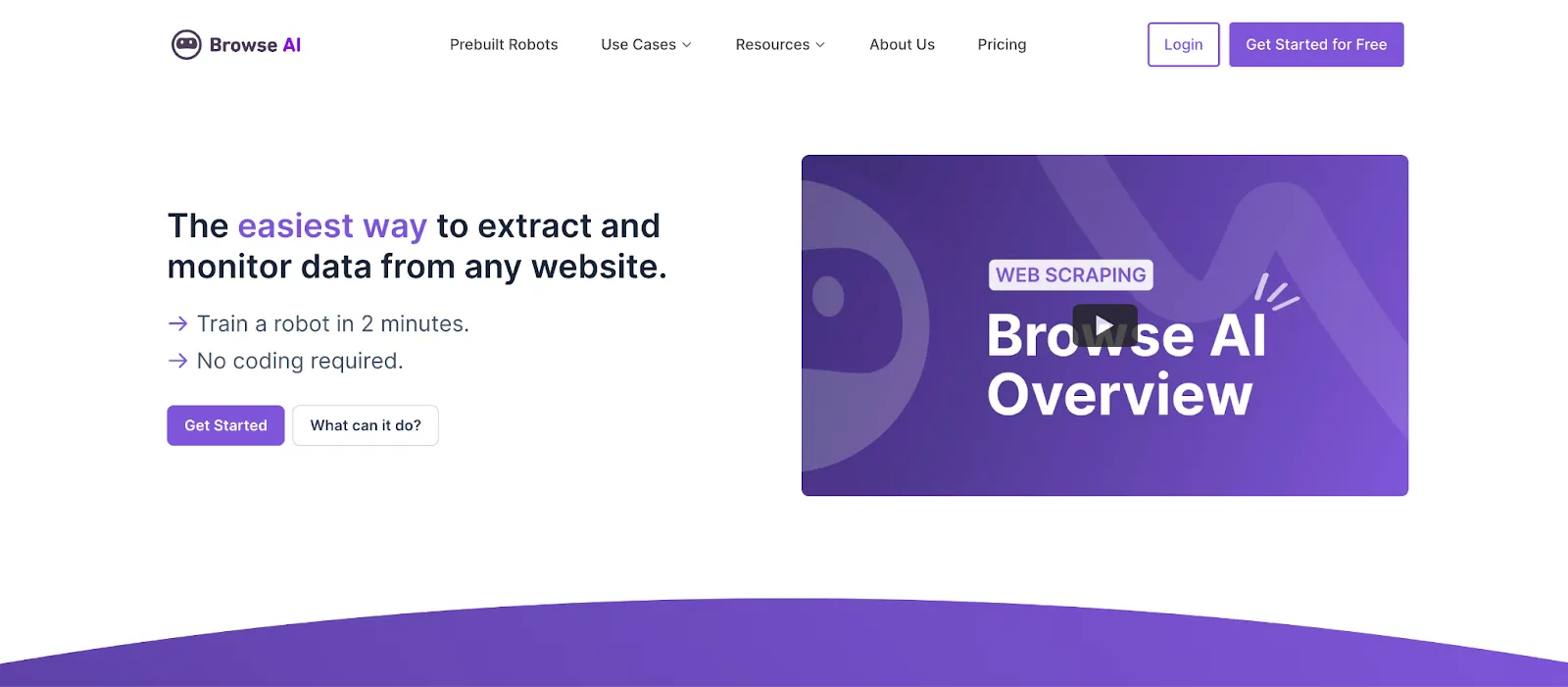
Step 2: Enter the Origin URL
Enter the URL you want to scrape. For this blog, we’ll stick to the example of scraping the headphones category on Amazon.
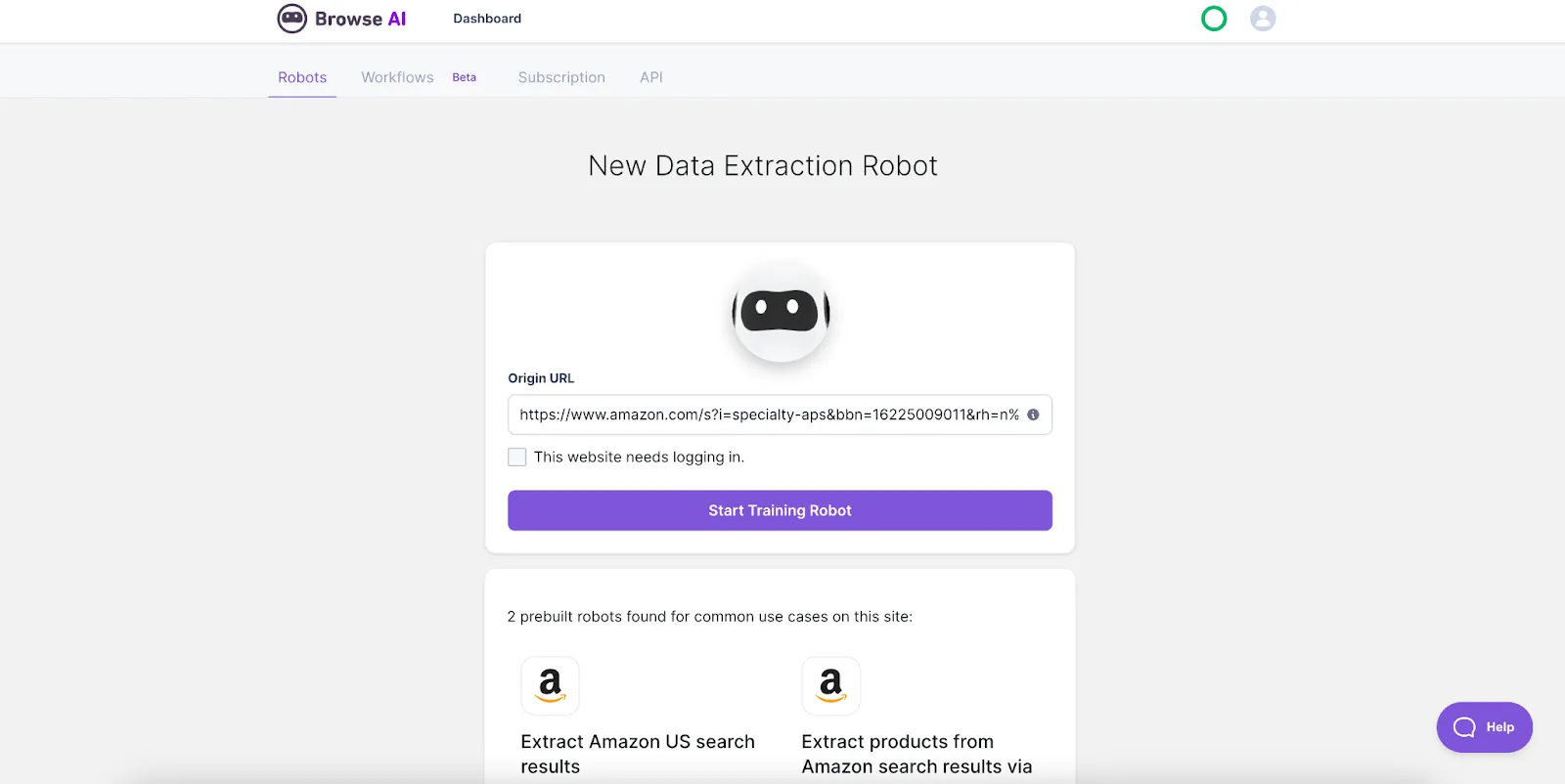
Step 3: Install the Google Chrome extension
When you click “Start Training Robot”, you’ll see the option to directly install the Browse AI Chrome extension. Simply follow the prompts and choose your preferred settings.
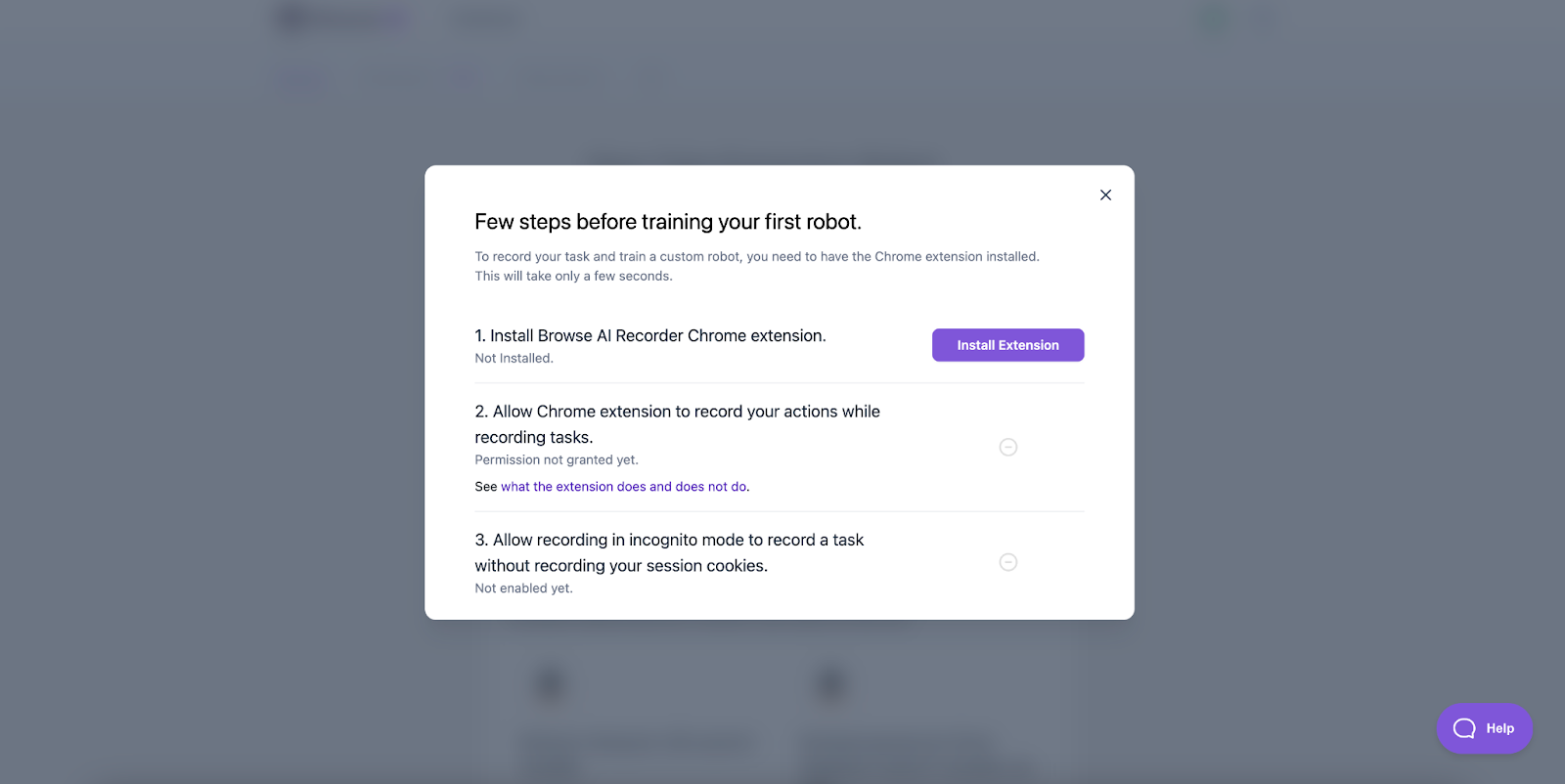
Step 4: Train Your Robot
Click on your robot to see the menu and options. Select the type of data you want to capture (list, text, or screenshot). Point and click on the items you would like your robot to extract, then name them accordingly.
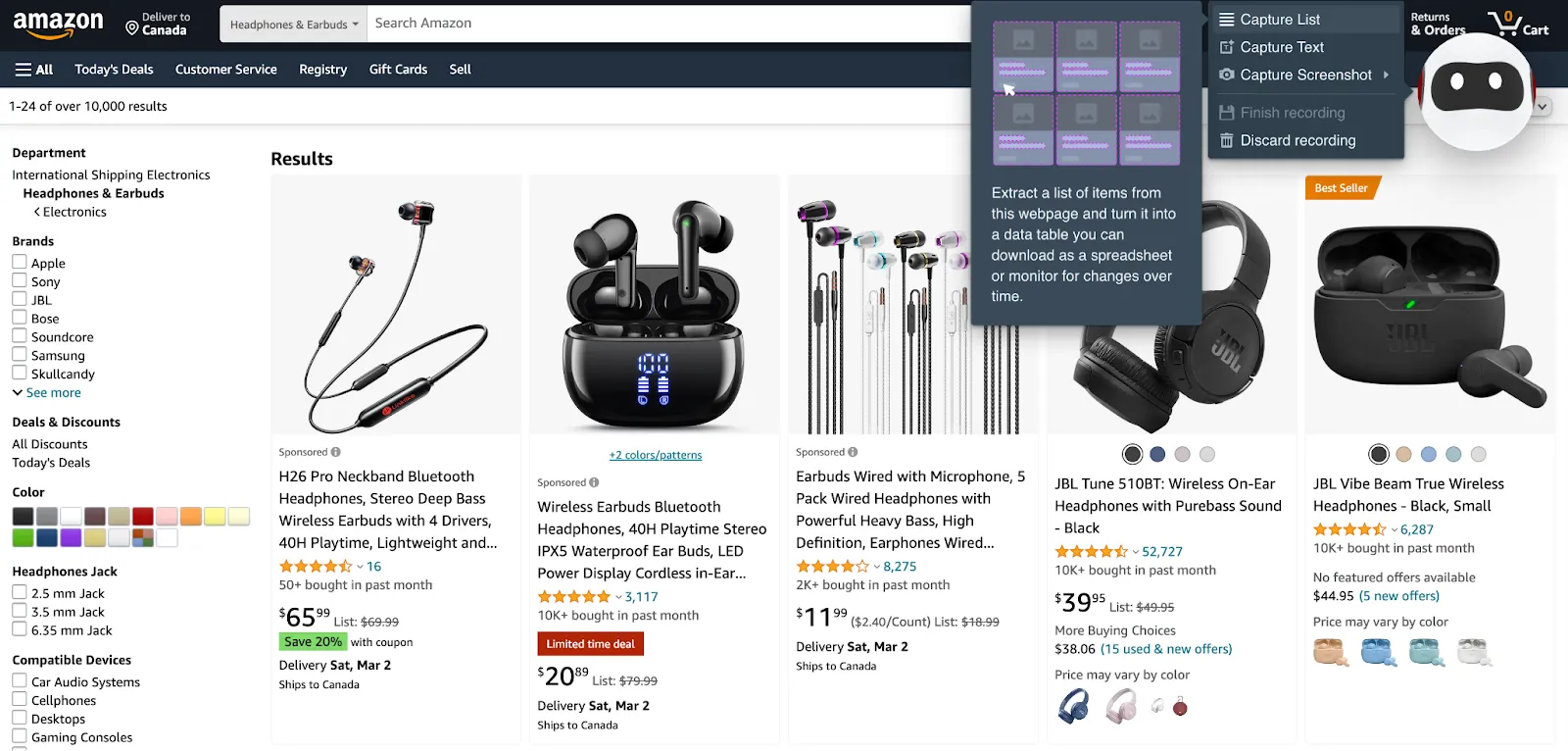
Step 5: Review the Captured List
Name your captured list, verify that the items captured are accurate, select how many rows of products you want your robot to load and extract.
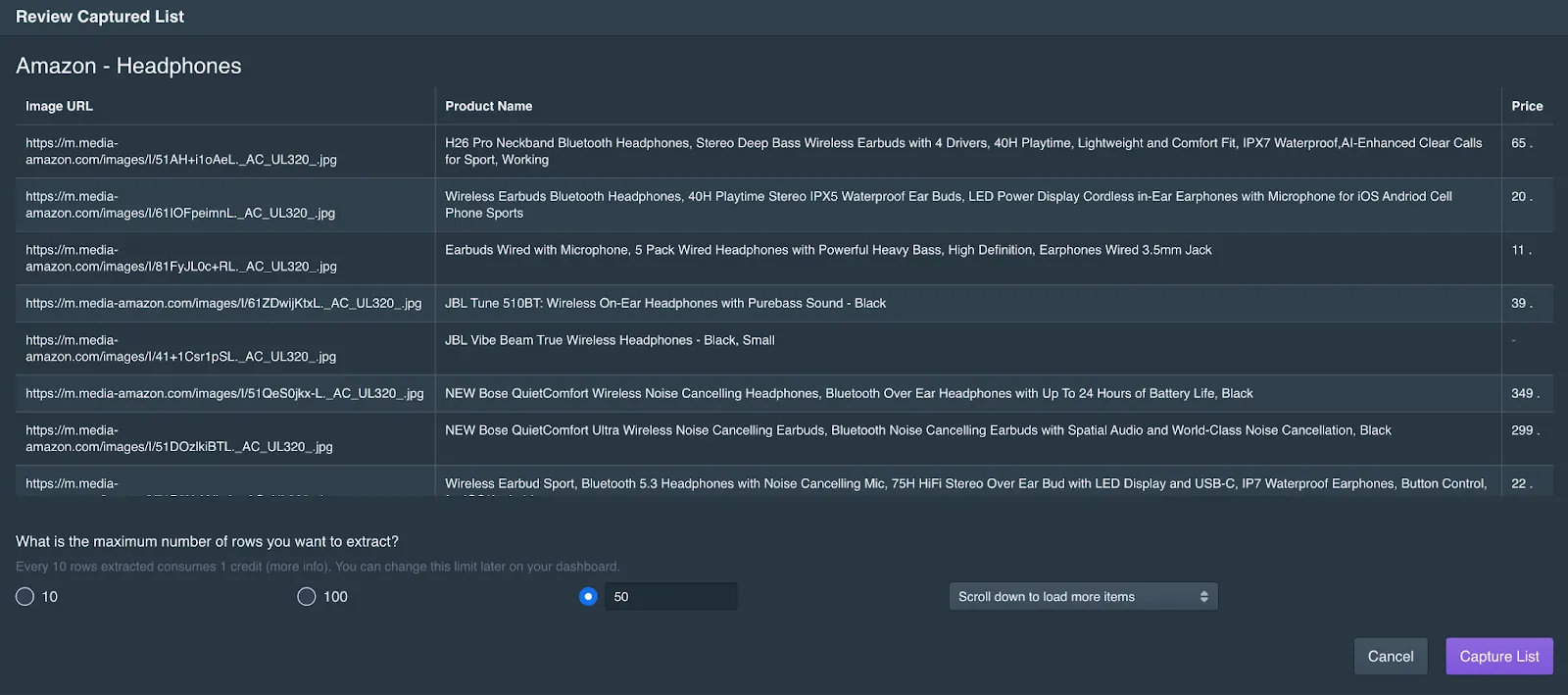
Step 6: Review Extracted Data and Export
Take a look at the final output, and once you’re satisfied with it, confirm with “Yes, looks good”. If you want to change something, you can also choose to retrain the robot.
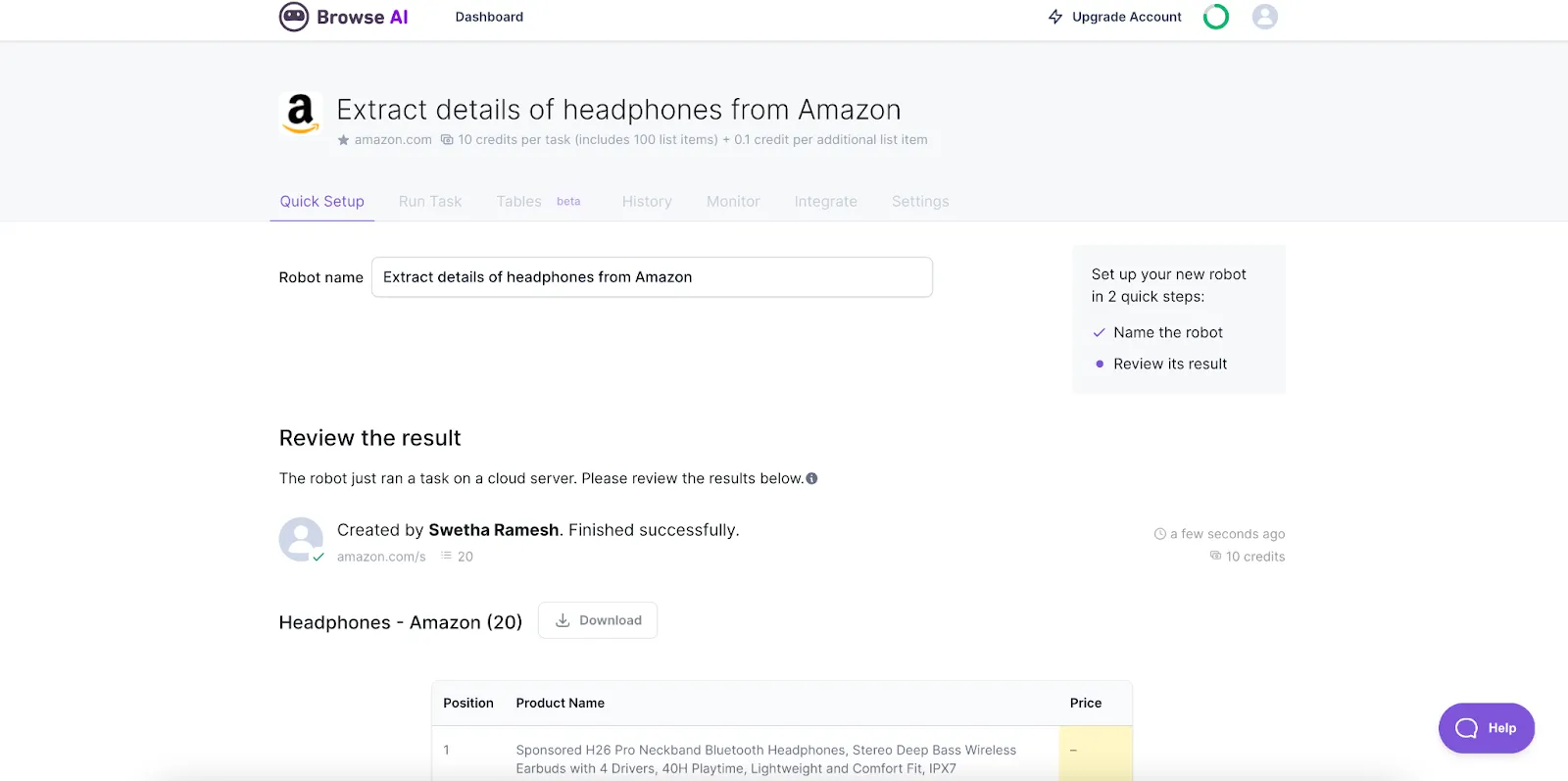
And voila! You have all the information you need, ready to be transferred into Google Sheets, Zapier, Airtable, or any of the other integrations available on Browse AI.
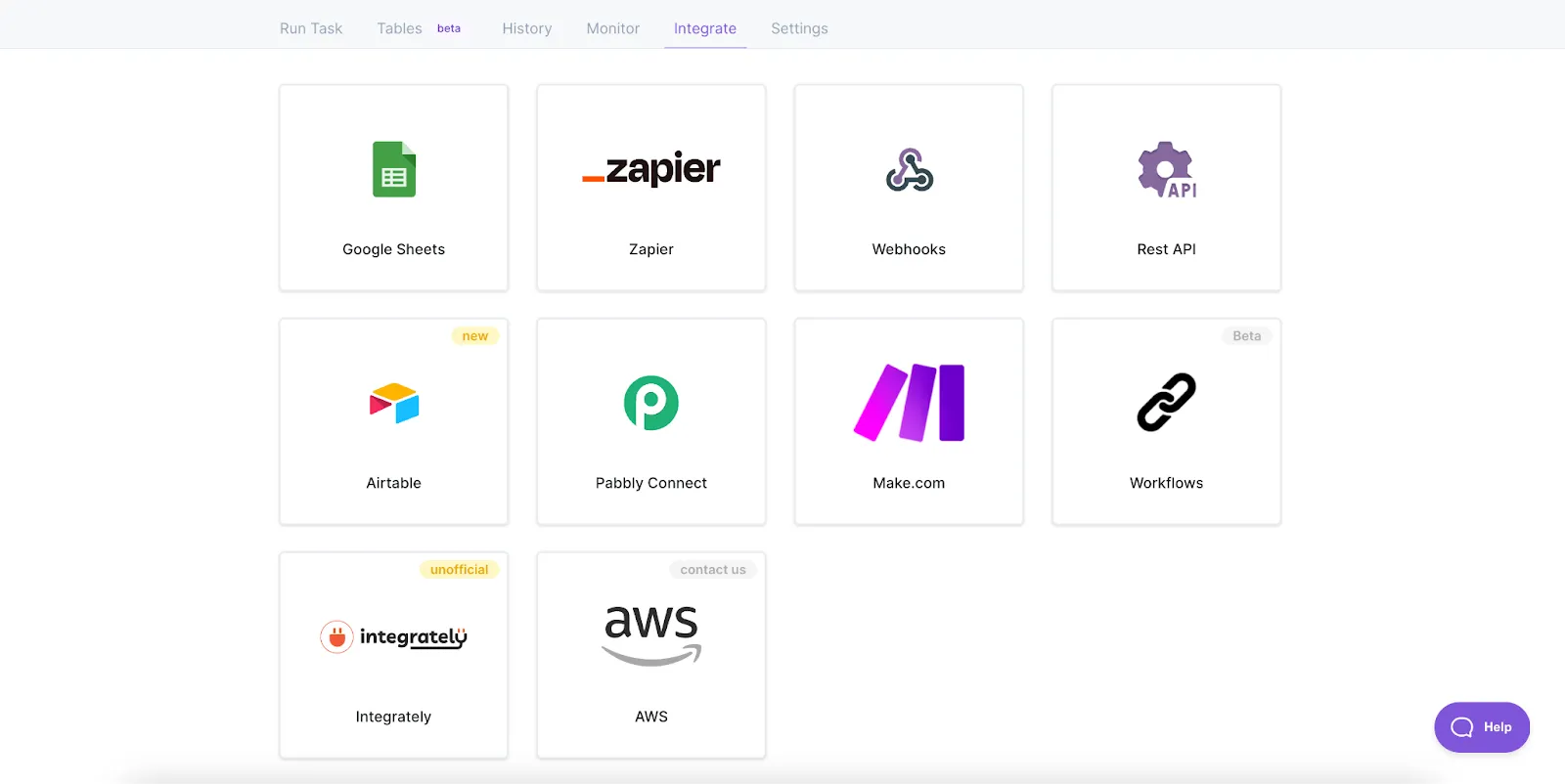
In case you don’t want to go through the extra step, you can extract the data right into Tables on your Browse AI dashboard, where you can see your robot’s activity clearly laid out, or filter and export the data as you please.
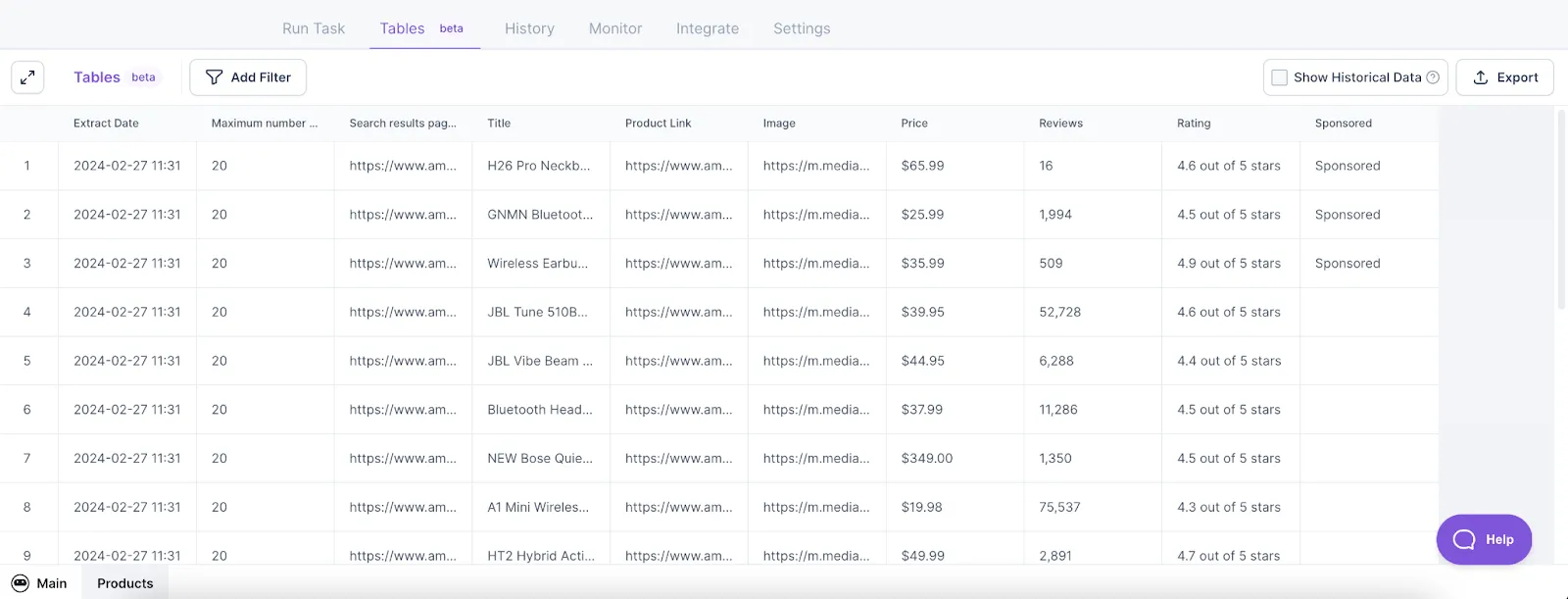
And if you do want to go the further mile, you have the ability to create a monitor to periodically extract data, link two or more robots to scrape multiple pages and create unique workflows, or scrape up to 50,000 Amazon pages with the Bulk Run feature.
Method 2 - Using Browse AI's Prebuilt Robot
Moving on to the alternative (and even easier, might we add) way to scrape product data from Amazon – using Browse AI’s prebuilt robots. Prebuilt robots are tailor-made solutions to help you hit the ground running without having to set up a robot yourself, while still having the flexibility to customize parameters like search criteria, data fields, and monitor schedules. All you have to do is:
Step 1: Choose Your Prebuilt Robot
From the Prebuilt Robots available on Browse AI, pick the one titled “Extract products from Amazon search results via URL”, and scroll down to click on “Use this automation”.
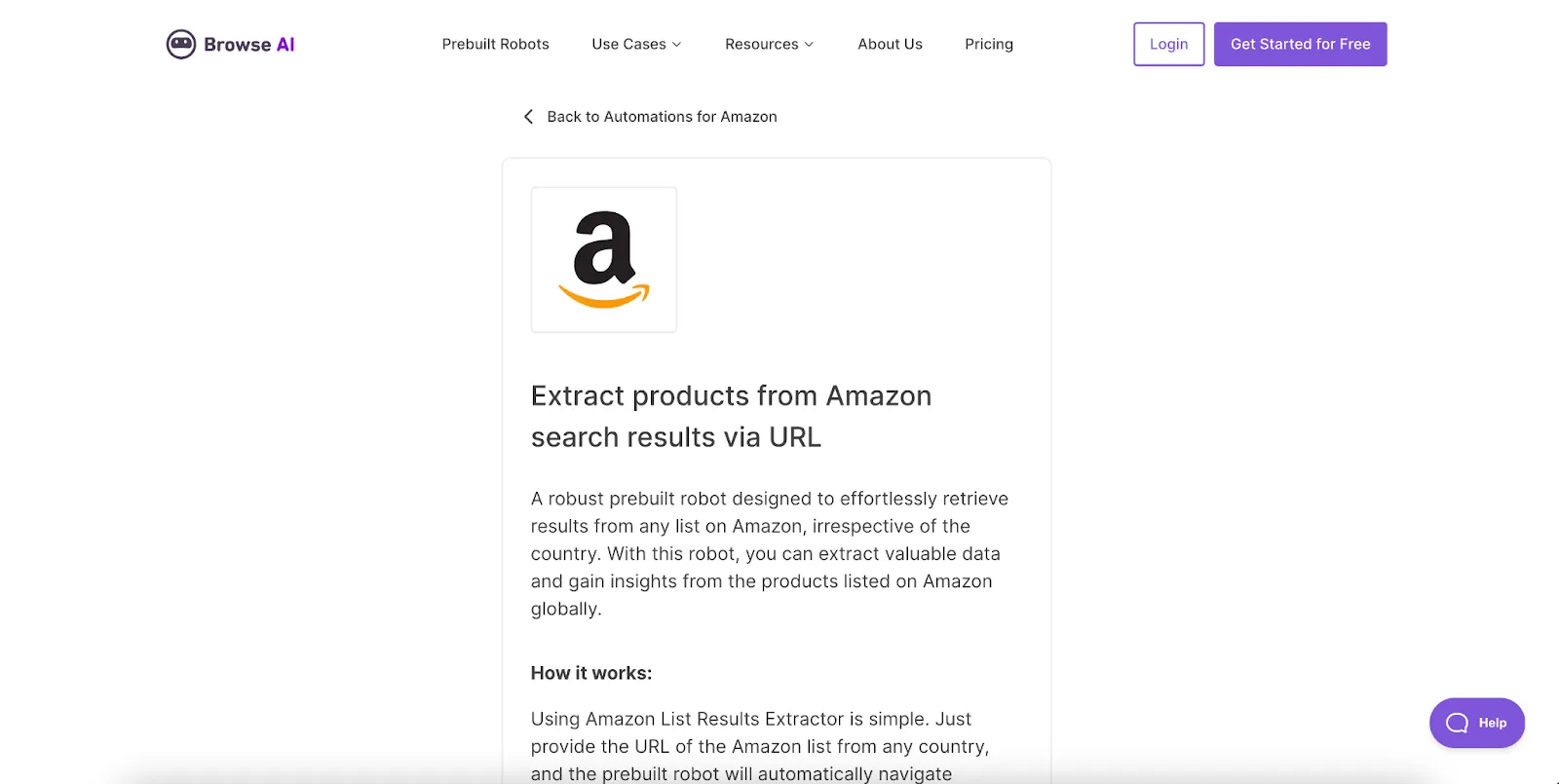
Step 2: Set Up the Prebuilt Robot
Enter the URL of the Amazon page you want to extract information from, put in the number of products to scrape, and verify the details. Once you’re good to go, click “Start extracting”.
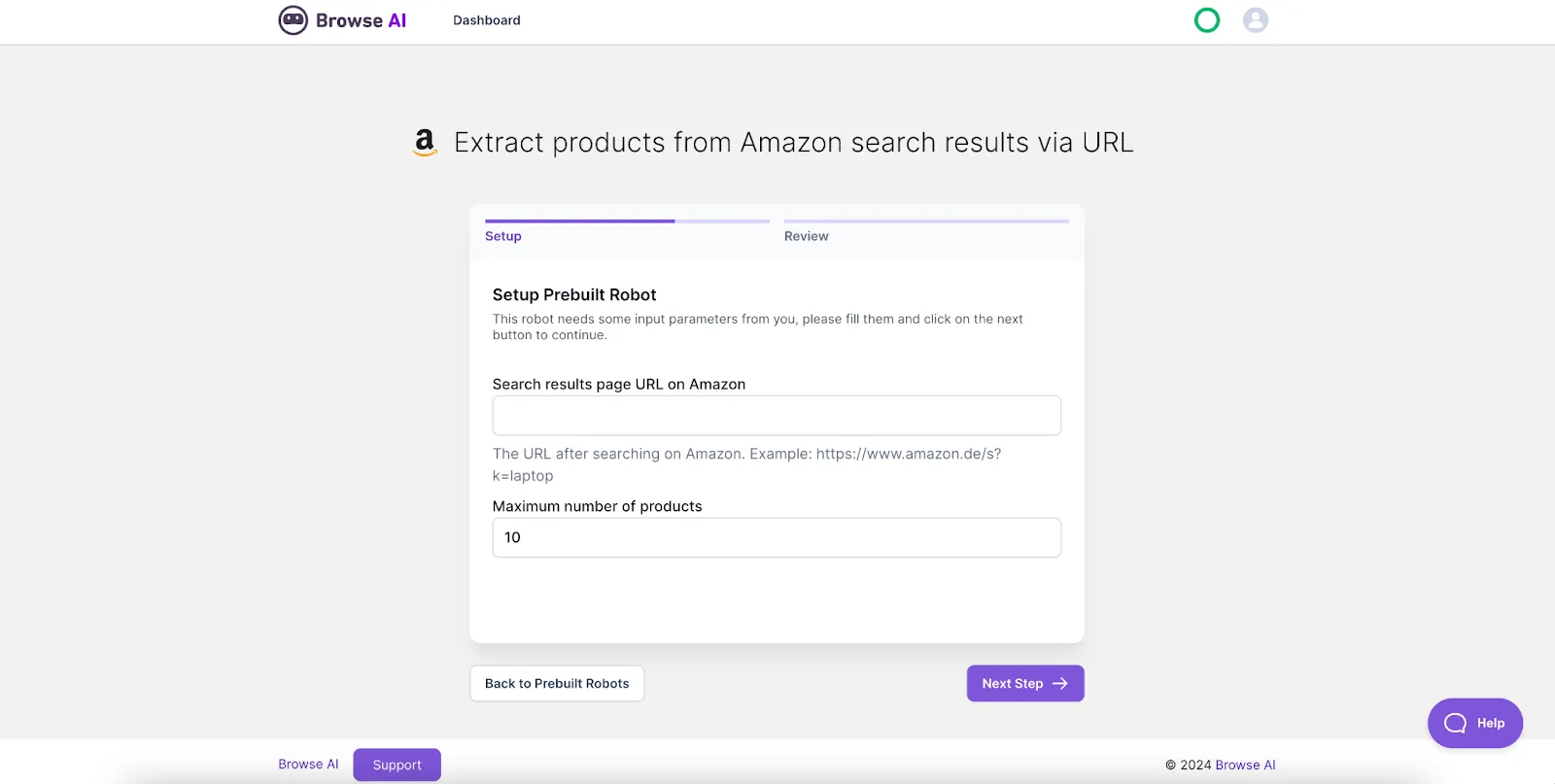
Step 3: Run Task and Review
Go over the captured data and confirm you have what you need. From there, you can export your data into Tables, spreadsheets, or one of the many integrations on your Browse AI dashboard.
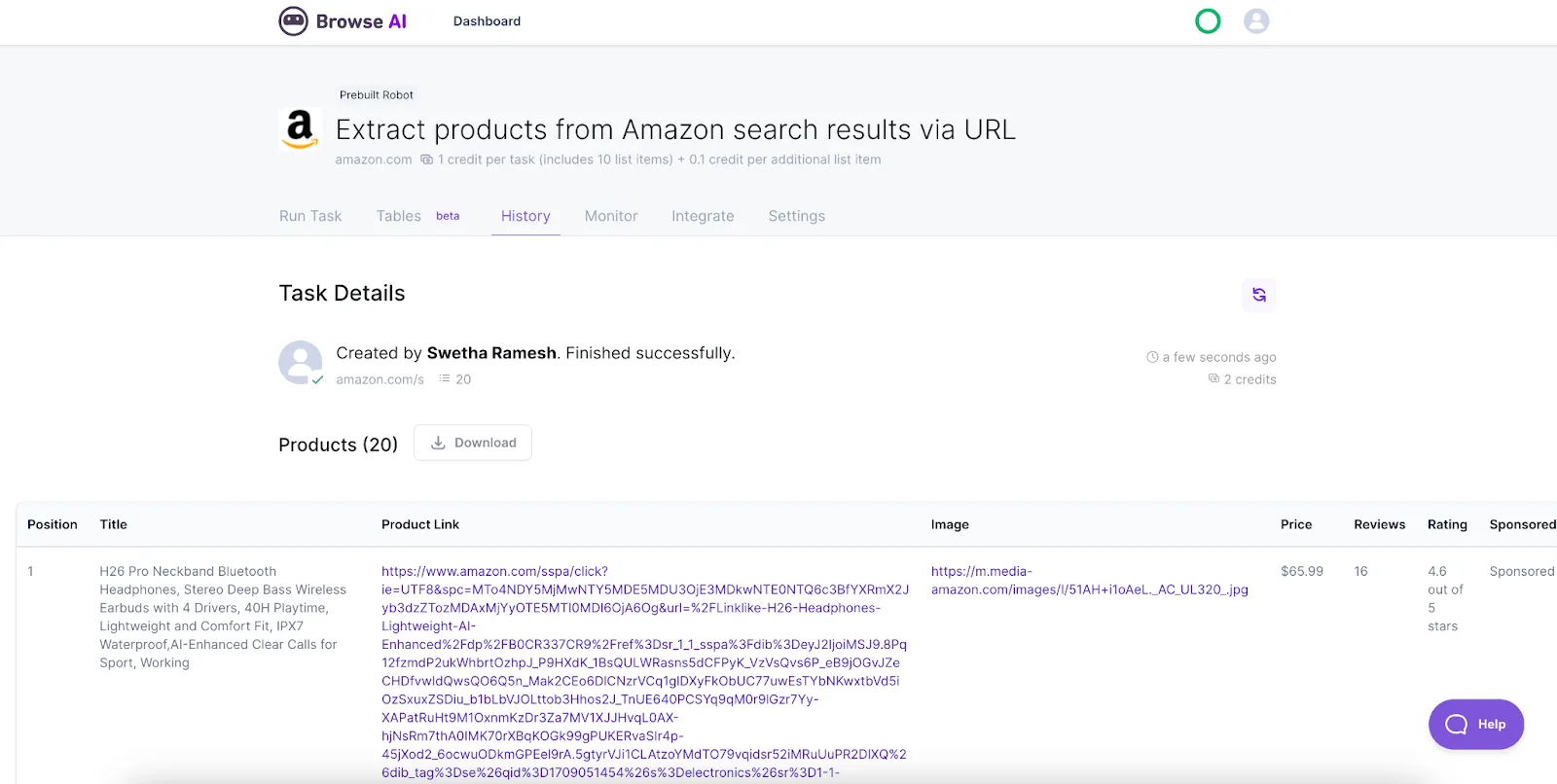
And there you have it - the easiest and fastest ways to extract product data and more from Amazon without having to write a single line of code. Whether you’re on the hunt for your dream headphones or targeting your ideal customer, Browse AI is made for you. To learn more about how Browse AI can help you achieve peak productivity and unlock valuable insights, check out our help center or video tutorials. Happy scraping!


